LG VERIZON VX4700 Training Manual - Page 4
Browse online or download pdf Training Manual for Cell Phone LG VERIZON VX4700. LG VERIZON VX4700 6 pages. Push to talk
Also for LG VERIZON VX4700: Brochure (2 pages), Specifications (2 pages)
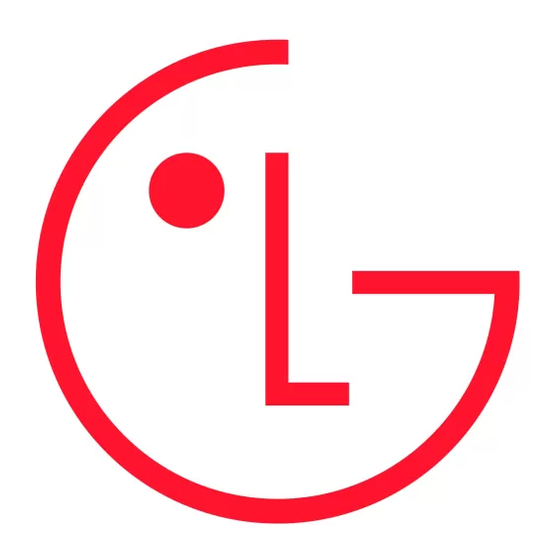
V X 4 7 0 0
Select
Menu
Messages
Messages
1
Voice Mail
2
New Message
3
Inbox
4
Outbox
5
Saved
Display
1
Banner
2
Backlight
3
Screens
4
Menu Style
5
Clocks
. . .
Ringers
1
Caller ID
2
No Caller ID
3
Restricted
Calls
Ring 1
CONNECTIVITY FEATURES
DOWNLOADING GET IT NOW
The new VX4700 by LG can store downloaded content from Get It Now
allows you to download and use applications, games, ringtones and more on your phone.
Downloading New Content From Get It Now
1. From main screen, press the Get It Now
2. Press OK and select the shopping cart icon.
3. Select a category from the Get It Now
ACCESSING THE WEB
1. From the main screen, press the Web icon (left) on the Navigation Key.
2. Once the web browser is launched, you will see the Home Page.
3. You can end a browser session by pressing END at any time.
MESSAGING
Allows you to send a text message with or without graphics and sounds to an e-mail address or phone number.
Sending a SMS or EMS Message
1. From the Messages (3) menu, select New Message (2).
2. Press Left Soft Key for Contacts to enter a recipient from the Contacts (1), Recent Calls (2) or Recent
Addresses (3) menu, or use the key pad to enter a new e-mail address or phone number. Up to 10 recipients
can be added.
3. Select Message and press OK.
4. Enter the message (up to 160 characters) using the keypad and press OK.
5. To add an attachment press Right Soft Key for Options and select from Insert Quick-Text (1), Insert
Object (2), Format Text (3), Save Quick-Text (4) or Insert Signature (5) and press OK.
6. Press Left Soft Key for Send.
Shortcut: From the main screen, press the Messages icon (down) on the Navigation Key to quickly
access the Messages menu.
Note: The ability to send text messages or EMS text messages are subject to network service availability.
CUSTOMIZABLE FEATURES
Changing the Wallpaper Image
1. From the Settings (9) menu, select Display (2).
2. Select Screens (3).
3. Select Wallpaper (1).
4. Press left or right on the Navigation Key to select the desired image from Default, Downloaded or
EMS and press OK.
Changing the Call Ringer
1. From the Settings (9) menu, select Sounds (1).
2. Select Ringers (1).
3. Select either Caller ID (1), No Caller ID (2), or Restricted Calls (3).
4. Choose from the list of available default ringers and press OK.
®
CONTENT
®
, a technology and service that
®
®
icon (right) on the Navigation Key.
®
catalog and press OK.
