LG VS890 Instructions
Browse online or download pdf Instructions for Cell Phone LG VS890. LG VS890 2 pages. Quick start guide - spanish
Also for LG VS890: Brochure (8 pages), Specifications (1 pages), (Spanish) Folleto (8 pages), (Spanish) Guía De Inicio Rápido (2 pages)
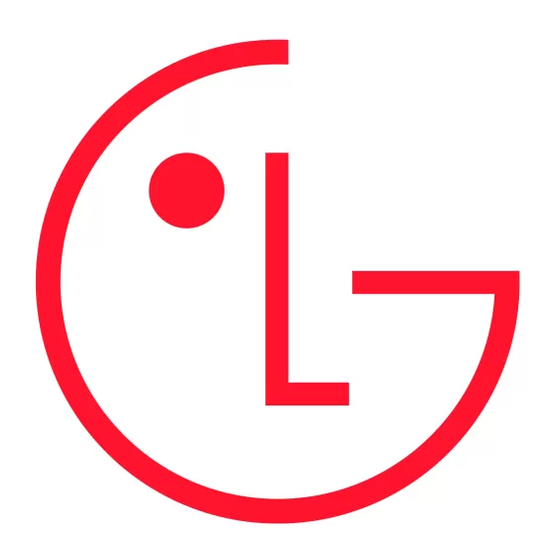
My Verizon
Phone Features
You're now connected to Verizon 4G
LTE. Lightning fast, Lightning strong. For
Front
LED Indicator
more information, visit verizonwireless.
Camera Lens
com/4GLTE.
REGISTER at verizonwireless.com/
myverizon, to learn how to use your phone.
• Go to My Verizon
• Click on Support
• Click on Get Help with Your
• Click Device
• Click on Select Another Device
My Verizon allows you to manage your
account, pay your bill, purchase accessories
& more.
Assistance is at your fingertips anytime at
verizonwireless.com.
Menu
Customer Service is at your disposal at
Key
1-800-922-0204 or at any Verizon Wireless
Store.
Back
Recent Apps
Key
Key
A User Guide is available on demand—simply
Microphone
download at support.vzw.com/phones or call
Slide out
1-877-268-7589 to order a copy.
Home Key
Keyboard
NOTE: Devices and software are constantly evolving—the
screen images and icons you see here are for reference
only.
i Tip.
From the Home screen, tap Apps
then tap Help
to access the quick & full device guides, video
tutorials, and icon glossary. You can get information
in detail right from your phone.
Setting Up Your Phone
Step 1. Remove the Back Cover
Power/
Rear Camera
Place your fingernail in the cutout at the
Lock Key
Lens
bottom of the phone and pop the cover off
the phone.
Volume
LED
Keys
Flash
USB/
Charger
Port
Speaker
Step 2. Insert the SIM Card
Slide the SIM Card into the SIM Card slot,
located under the back cover.
SIM Card Slot
microSD
Card Slot
Step 3. Insert the Battery
Step 5. Charge the Phone
Insert the battery, making sure to align the
Before turning on your phone, charge it
gold contacts. Press down gently to secure
fully. Be sure to use the charger that came
the battery.
with your phone.
Optional: Insert the microSD Card
If you have a microSD Card, slide the
microSD card into the microSD card slot,
located under the back cover.
Step 4. Replace the Back Cover
NOTE: The microSD card is sold separately.
Place the cover over the back of the phone,
then press down along the edges to secure
the cover.
For more information visit verizonwireless.
Lock Screen
com/smartphones. Click Support tab, click
1.
Press the Power/Lock Key to turn on
Device, then Select Another Device for
your screen. Your Lock Screen will
your device support.
appear.
Powering your phone on/off
2.
Drag the lock icon
in any direction to
unlock it.
To turn your phone on, press and hold the
Power/Lock Key for a couple of seconds
• To use a shortcut, drag the shortcut icon
until the screen lights up.
at the bottom of the Lock Screen in any
direction. The screen will unlock and
To turn off your phone, press and hold the
launch the application.
Power/Lock Key until the Phone options
are displayed.
Tap Power off > OK.
Follow the onscreen instructions to quickly
Standard mode
set up your phone and email accounts.
Standard experience for users who are
Instructions in this guide are written to
familiar with Android. If selected, your Home
Standard mode.
Screen will be displayed as follows.
During the onscreen instructions for setup,
you have the option to select from two
different modes. If you did not make a
selection, the default mode is Standard.
Starter mode
Simplified experience for the first time
smartphone user. If selected, your Home
Screen will be displayed as follows.
