LG VX4500 Training Manual - Page 6
Browse online or download pdf Training Manual for Cell Phone LG VX4500. LG VX4500 9 pages. 1.9 ghz pcs, 800 mhz cdma (all digital)
Also for LG VX4500: Brochure (3 pages), Specifications (2 pages)
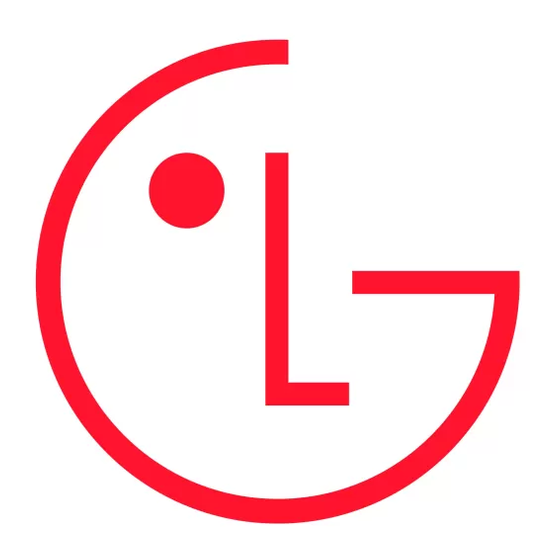
Status LED Colors
1
Incoming Calls
2
New SMS Alerts
3
Reminders
4
Roaming Calls
5
Battery Low
Red
Contrast
1
Main LCD
2
Front LCD
50%
Calling Digits
1
Size
2
Color
5O21
Large
Settings
1
Sounds
2
Display
3
System
4
Security
5
Call Setup
6
1x Data
7
Location
Call Setup
1
Auto Retry
2
Answer Call
3
Auto-Answer
4
One-Touch Dial
5
Voice Privacy
6
Auto Volume
Flip Open
Changing the Status LED Colors
Allows you to choose the color of the indicator.
1. From the Settings (9) menu, select Display (2).
2. Select Status LED Colors (7).
3. Use the
Navigation Key to select from (Incoming Calls, New SMS Alerts, Reminders,
Roaming Calls, or Battery Low) and press
4. Use the
Navigation Key to select
from (Dynamic, Red, Green, Blue, Yellow, Magenta, Cyan, or Off) and press
Contrast
Allows you to set the level of contrast for your LCD screen.
1. From the Settings (9) menu, select Display (2).
2. Select Contrast (8).
3. Use the
Navigation Key to select from Main LCD or Front LCD and press
4. Use the Navigation Key to adjust the contrast and press
Changing the Fonts
Allows you to choose the color and size of your fonts.
1. From the Settings (9) menu, select Display (2).
2. Select Fonts (9).
3. Use the
Navigation Key to select from Calling Digits or Text Editor and press
4. Select Size (1), and use the Navigation Key to select from Normal or Large and press
5. Select Color (2), and use the Navigation Key to select from (Black, Blue, Red, Green, or
Violet) and press
.
Call Setup
Allows you to designate how the phone handles both incoming and outgoing calls.
Auto Retry
Allows you to set the length of time the phone waits before automatically redialing a number
when the attempted call fails.
1. From the Settings (9) menu, select Call Setup (5).
2. Select Auto Retry (1).
3. Use the
Navigation Key to select from (Off, Every 10 seconds, Every 30 seconds, or
Every 60 seconds) and press
Answer Call
Allows you to determine how to initiate an answered call.
1. From the Settings (9) menu, select Call Setup (5).
2. Select Answer Call (2).
3. Use the
Navigation Key to select from (Flip Open, Any Key, or SEND Only)
and press
.
.
.
.
.
.
.
.
