HP 153636-001 - NeoServer - 150 Technical White Paper - Page 7
Browse online or download pdf Technical White Paper for Desktop HP 153636-001 - NeoServer - 150. HP 153636-001 - NeoServer - 150 12 pages. Memory technology evolution: an overview of system memory technologies, 8th edition
Also for HP 153636-001 - NeoServer - 150: Error Prevention Manual (12 pages), Firmware Update (9 pages), Overview (20 pages)
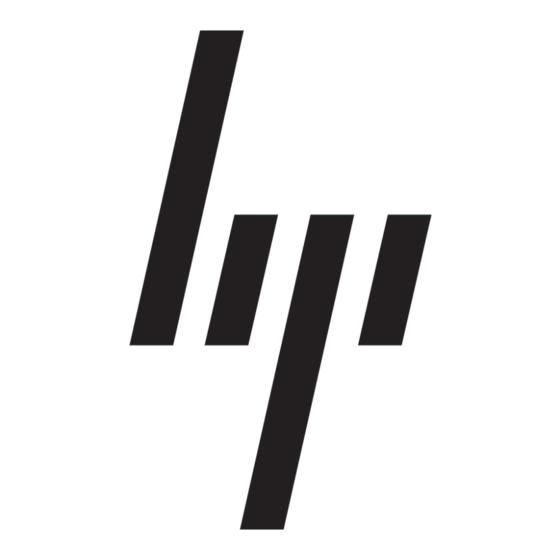
Online
Serviceability:
Configuration
Capture and
Online Reporting
Simplified
Collection Process
Automated
Configuration
History/Audit
Trail Reporting
Integration with
the Remote Insight
Lights-Out Edition
A key benefit of the Insight Diagnostics Online Edition is that it delivers configuration
capture and reporting, while the system is online. Not only can the Insight Diagnostics
Online Edition collect information while the server is online, it can also be installed
without having to reboot the server.
Online configuration capture is critical because, when the need for a service call arises,
one of the first requests made of the customer is to provide detailed configuration
information. Service personnel use this information to determine possible component
interactions and to pinpoint problem sources. Without a clear understanding of the
system configuration, the problem resolution process cannot move forward effectively.
The online operation of Insight Diagnostics Online Edition allows system administrators
to run the tool on demand, without interruption to applications or users.
During a service call, a user is typically asked to complete a number of steps, such as
capturing information relating to the operating system version number, the operating
system parameters, operating system error log files, startup files, and so on. This
information is additional to the hardware configuration information. The process of
gathering information requires system administrators to generate reports from multiple
sources.
Insight Diagnostics Online Edition reduces the time and effort needed to collect this
information. By combining hardware and software configuration capture, Insight
Diagnostics Online Edition delivers a comprehensive view of the server with the ease
and simplicity of a single tool. This approach minimizes problem resolution time.
In addition to capturing and reporting the current configuration, customers need a tool to
effectively track changes to the configuration. Insight Diagnostics Online Edition also
satisfies this need. The audit trail feature of Insight Diagnostics Online Edition maintains
a record of configurations, and has the intelligence to automatically identify and
highlight where changes in the configuration have occurred. Upon an event trigger
(either a reboot of the server, scheduled time interval, or user-initiated action) Insight
Diagnostics Online Edition collects a snapshot of the hardware and operating system
configuration, and stores the information in a file on the server.
The audit trail feature maintains multiple snapshots of the configuration in a file. Eight
snapshot generations plus the initial baseline configuration and the active session, are
maintained as part of the configuration audit trail. As each snapshot is taken, it is
compared to the previous generation already stored in the Insight Diagnostics Online
Edition file to determine whether a significant change has occurred. If a significant
change is detected, then the differences are "check pointed" to automatically highlight
where they have occurred. Check pointing captures the complete state of a system,
restores and restart from this state at a later point of time if the system has problems. All
configuration snapshots are time and date stamped so the system administrator or
service provider can identify when a particular change took place.
On Windows and Linux servers in which the optional Remote Insight Lights-Out Edition
(RILOE) has been installed, the system configuration is saved in the RILOE each time the
Insight Diagnostics Online Edition captures the system configuration. In instances when
the server has lost power, the system administrator can browse to the RILOE board and
view information that may be critical to bring the server online.
For systems running RILOE II to view the Survey information gathered by the host server,
use your Web browser to log on to the RILOE board. Under System Status, click the
Survey link to view the Survey file.
