HP 1850R - ProLiant - 128 MB RAM Installation Manual
Browse online or download pdf Installation Manual for Desktop HP 1850R - ProLiant - 128 MB RAM. HP 1850R - ProLiant - 128 MB RAM 2 pages. Proliant essentials foundation pack installation guide
Also for HP 1850R - ProLiant - 128 MB RAM: Implementation Manual (35 pages), Error Prevention Manual (12 pages), Technical White Paper (12 pages), Firmware Update (9 pages), Overview (20 pages)
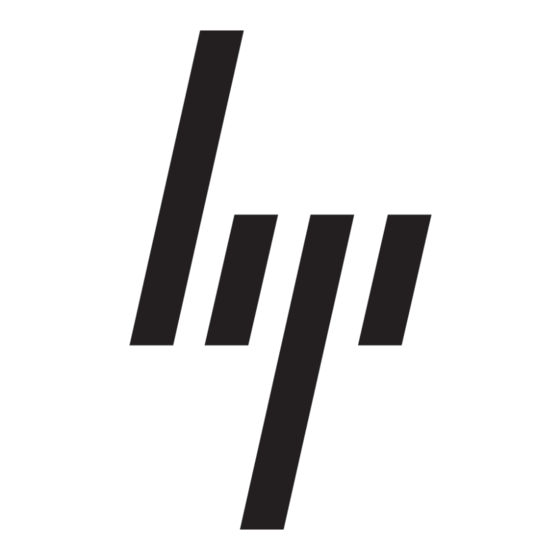
HP ProLiant Essentials
Foundation Pack
Installation Guide
© Copyright 2002, 2008 Hewlett-Packard Development Company, L.P.
The information contained herein is subject to change without notice. The only warranties
for HP products and services are set forth in the express warranty statements accompanying
such products and services. Nothing herein should be construed as constituting an additional
warranty. HP shall not be liable for technical or editorial errors or omissions contained herein.
Microsoft and Windows are U.S. registered trademarks of Microsoft Corporation.
Seventeenth edition (September 2008)
Part number 392580-408
Welcome to the Foundation Pack
The ProLiant Essentials Foundation Pack contains the SmartStart and
Management CDs — the latest industry-leading systems level management
tools for HP ProLiant server products. This pack supports HP ProLiant ML
and DL 300, 500, and 700 servers, HP ProLiant server blades, and the
HP BladeSystem c-Class.
• SmartStart — single-server deployment tool that simplifies server setup
and provides consistent server configurations.
• ProLiant Support Pack (PSP) — collection of optimized ProLiant server
drivers, utilities, and management agents.
• HP Systems Insight Manager (SIM) — provides comprehensive fault,
asset, and configuration management for all of your HP server platforms
running Microsoft
Windows
, Linux, HP-UX, and other supported
®
®
operating systems.
• System Management Homepage — provides a consolidated view of all
system health and configuration information and simplifies access to
HP Insight Management WBEM Providers and HP Insight Management
Agents running on your ProLiant server.
For additional information on the HP Insight Management WBEM Providers
go to
www.hp.com/go/HPwbem
Extend your server infrastructure and management capabilities with extra
tools and value packs. More information is available at
www.hp.com/servers/proliantessentials
SmartStart Installation Guidelines
SmartStart performs server setup by assisting hardware configuration and
installation of leading operating systems on RBSU (ROM-Based Setup
Utility) systems on HP ProLiant servers. SmartStart automatically installs the
PSP after the assisted installation.
IMPORTANT: The SmartStart CD is bootable only on servers with RBSU.
Review the support matrix on www.hp.com/servers/smartstart
for a complete list of supported servers and operating systems.
• Be sure that the system meets the operating system requirements and the
server is supported by SmartStart.
• Be sure that the operating system CD and product identification
numbers and keys are available, if applicable.
• Connect the server hardware as shown on the hardware installation and
configuration poster.
1. Boot the SmartStart CD and click Getting Started, for more details on
server configuration and OS installation.
IMPORTANT: Server hardware and array controller configuration is
required before you begin software installation using either Assisted or
Manual Installation.
2. Configure the server using RBSU (ROM-Based Setup Utility) by pressing
the F9 key when the system first boots. Configure the array controller
hardware using ORCA (Option ROM Configuration for Arrays) or
the Adaptec RAID Configuration Utility as prompted. ORCA and the
Adaptec RAID Configuration Utility are available by pressing the
F8 key or Ctrl+A when the system first boots. RBSU and ACU (Array
Configuration Utility) can also be launched by booting SmartStart.
Operating System Installation
Assisted Installation: Boot the SmartStart CD to validate the hardware
configuration, run system utilities, and launch server setup. Server setup
walks you through interview questions to prepare the server for operating
system installation. Follow the on-screen instructions to complete the rest of
the OS installation. The PSP is automatically installed after the
OS installation.
Manual Installation using the OS CD: After configuring the hardware, boot
the operating system CD to initiate and complete the operating system
installation. After installing the OS, insert the SmartStart CD and install the
operating system-specific PSP onto the server.
Using the Management CD
The Management CD provides the tools needed to monitor, patch, and
control HP ProLiant ML, DL, and BL servers, including systems running
VMware and Microsoft virtual machines. Use the Management CD autorun
to install required HP Systems Insight Manager and the ProLiant Essentials
management tools.
Keep Software Up-to-Date
Download the latest SmartStart CD and ProLiant Firmware Maintenance CD
from www.hp.com/country/us/en/welcome.html#support. Download the
latest Management CD from www.hp.com/servers/manage
• Download the latest individual software components from the Software
and Driver download pages available from www.hp.com/support
• Use HP SIM and Version Control to automatically download the latest
versions of ProLiant software, identify servers running out-of-date
software, and deploy updates to groups of systems running Windows
or Linux.
• Download or buy a ProLiant Essentials Foundation Pack from
www.hp.com/go/foundation
The pack includes the following CDs: SmartStart, Management, and
ProLiant Firmware Maintenance.
• HP is proactive in its approach to the quality and security of all its
management software. Be sure that you obtain the latest security and
downloadable updates at www.hp.com/servers/proliantessentials
• Receive proactive email alerts about upcoming software releases and
software drivers through Subscriber's Choice at
www.hp.com/go/subscriberschoice
