HP 303B - Minitower PC Getting Started - Page 9
Browse online or download pdf Getting Started for Desktop HP 303B - Minitower PC. HP 303B - Minitower PC 19 pages. Buisiness pc
Also for HP 303B - Minitower PC: Support List (34 pages), Illustrated Parts & Service Map (3 pages)
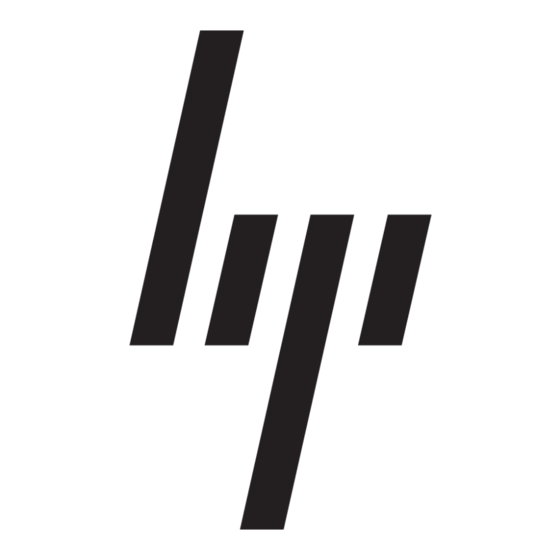
created and the software installed in order to get the most from your PC. The software and image file
names are:
●
Corel WinDVD SD and BD – installation software for WinDVD – used to play DVD movies
●
HP Insight Diagnostics OR Vision Diagnostics – software to perform diagnostic activities on your
PC
Protecting the Software
To protect the software from loss or damage, keep a backup copy of all system software,
applications, and related files stored on the hard drive. Refer to the operating system or backup utility
documentation for instructions on making backup copies of your data files.
If you cannot create system recovery CDs or DVDs, you can order a recovery disk set from the HP
support center. To obtain the support center telephone number for your region see
http://www.hp.com/support/contactHP.
Vision Diagnostics (Windows systems)
NOTE:
Vision Diagnostics is included on CD with some computer models only.
The Vision Diagnostics utility allows you to view information about the hardware configuration of the
computer and perform hardware diagnostic tests on the subsystems of the computer. The utility
simplifies the process of effectively identifying, diagnosing, and isolating hardware issues.
The Survey tab is displayed when you invoke Vision Diagnostics. This tab shows the current
configuration of the computer. From the Survey tab, there is access to several categories of
information about the computer. Other tabs provide additional information, including diagnostic test
options and test results. The information in each screen of the utility can be saved as an html file and
stored on a diskette or USB flash drive.
Use Vision Diagnostics to determine if all the devices installed on the computer are recognized by the
system and functioning properly. Running tests is optional but recommended after installing or
connecting a new device.
You should run tests, save the test results, and print them so that you have printed reports available
before placing a call to the Customer Support Center.
NOTE:
Third party devices may not be detected by Vision Diagnostics.
Accessing Vision Diagnostics (Windows systems)
To access Vision Diagnostics, you must burn the utility onto a CD then boot to the CD. It can also be
downloaded from
Vision Diagnostics on page 4
ENWW
http://www.hp.com
and burned to a CD. See
for more information.
Downloading the Latest Version of
Protecting the Software
3
