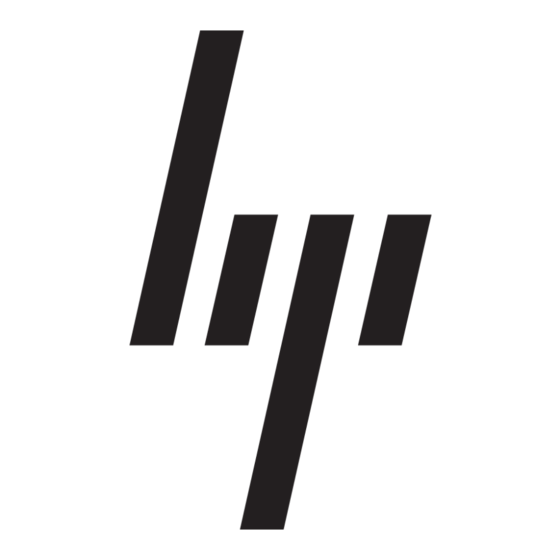HP 512n - Pavilion - 128 MB RAM Supplementary Manual
Browse online or download pdf Supplementary Manual for Desktop HP 512n - Pavilion - 128 MB RAM. HP 512n - Pavilion - 128 MB RAM 1 pages. Hp pavilion desktop pcs - important web update - (english) preventing a windows xp critical error
Also for HP 512n - Pavilion - 128 MB RAM: Quick Start Manual (1 pages), Quick Start Manual (1 pages), Quick Start Manual (1 pages), Specifications (1 pages), Specifications (1 pages), Specifications (1 pages), Specifications (1 pages), Quick Start (1 pages), Specifications (1 pages), Important Safety Instructions (1 pages), Specifications (1 pages), Support Manual (21 pages), Quick Start Manual (1 pages), Important Safety Instructions (1 pages), Specifications (1 pages), Start Here (1 pages), Specifications (1 pages), Quick Setup Manual (1 pages), Quick Setup Manual (1 pages), Important Safety Instructions (1 pages)