HP 515B - Minitower PC Getting Started - Page 16
Browse online or download pdf Getting Started for Desktop HP 515B - Minitower PC. HP 515B - Minitower PC 19 pages. Support telephone numbers
Also for HP 515B - Minitower PC: Support List (34 pages)
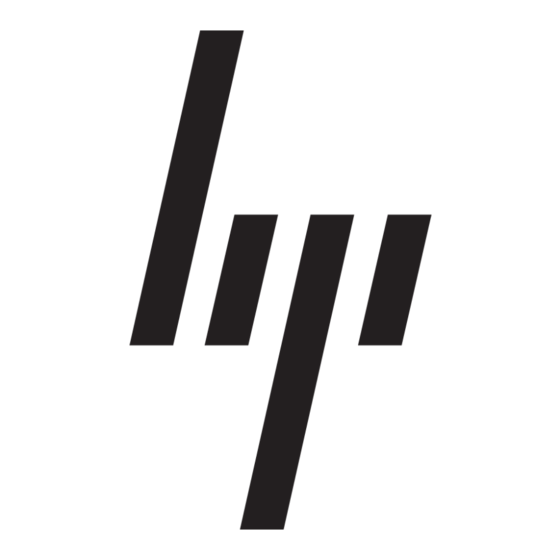
7.
When the computer restarts, you will see the Recovery Manager welcome screen again. Under I
need help immediately, click System Recovery. If you are prompted to back up your files, and
you have not done so, select Back up your files first (recommended), and then click Next.
Otherwise, select Recover without backing up your files, and then click Next.
8.
System Recovery begins. After System Recovery is complete, click Finish to restart the
computer.
9.
Complete the registration process, and wait until you see the desktop.
10.
Turn off the computer, reconnect all peripheral devices, and turn the computer back on.
System Recovery at System Startup
CAUTION:
important data to a removable disc or USB flash drive.
If Windows 7 is not responding, but the computer is working, follow these steps to perform a System
Recovery.
1.
Turn off the computer. If necessary, press and hold the Power button until the computer turns
off.
2.
Disconnect all peripheral devices from the computer, except the monitor, keyboard, and mouse.
3.
Press the Power button to turn on the computer.
4.
As soon as you see the initial company logo screen appear, repeatedly press the
your keyboard until the Windows is Loading Files... message appears on the screen.
5.
Under I need help immediately, click System Recovery.
6.
If you are prompted to back up your files, and you have not done so, select Back up your files
first (recommended), and then click Next. Otherwise, select Recover without backing up
your files, and then click Next.
7.
System Recovery begins. After System Recovery is complete, click Finish to restart the
computer.
8.
Complete the registration process, and wait until you see the desktop.
9.
Turn off the computer, reconnect all peripheral devices, and turn the computer back on.
System Recovery from Recovery Media
CAUTION:
important data to a removable disc or USB flash drive.
To create recovery media, see
To perform a System Recovery using recovery media:
1.
If the computer is working, create a backup DVD or backup USB flash drive containing all the
data files you want to save, and then remove the backup media from the computer.
2.
If using recovery disc, insert recovery disc #1 into the DVD drive tray, and close the tray. If using
a recovery USB flash drive, insert it into a USB port.
10
Getting Started
System Recovery deletes all data and programs you created or installed. Back up any
System Recovery deletes all data and programs you created or installed. Back up any
Recovery Media on page
11.
F11
key on
ENWW
