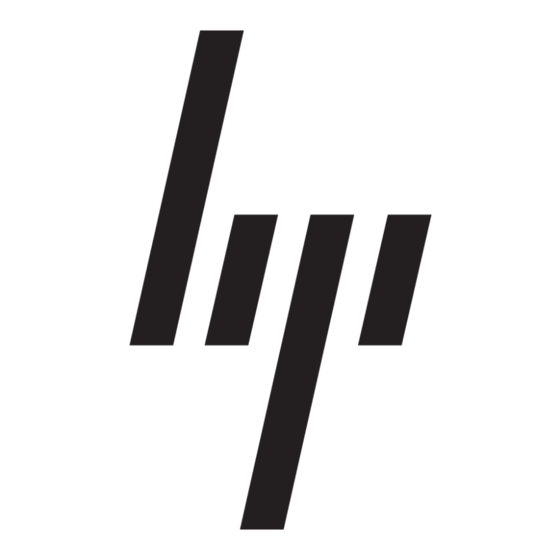HP 520 - Notebook PC User Manual - Page 12
Browse online or download pdf User Manual for Desktop HP 520 - Notebook PC. HP 520 - Notebook PC 20 pages. Notebook tour - windows vista
Also for HP 520 - Notebook PC: User Manual (15 pages), Software Update (12 pages), Setup Manual (15 pages), User Manual (17 pages), Security Manual (35 pages), User Manual (25 pages), User Manual (23 pages), Handbook (35 pages)