HP 7855 - Pavilion - 128 MB RAM User Manual - Page 2
Browse online or download pdf User Manual for Desktop HP 7855 - Pavilion - 128 MB RAM. HP 7855 - Pavilion - 128 MB RAM 6 pages. Hp pavilion pcs - important web updates (english)
Also for HP 7855 - Pavilion - 128 MB RAM: Supplementary Manual (2 pages), User Manual (37 pages), User Manual (11 pages), User Manual (7 pages), Manual (46 pages), Update Manual (33 pages)
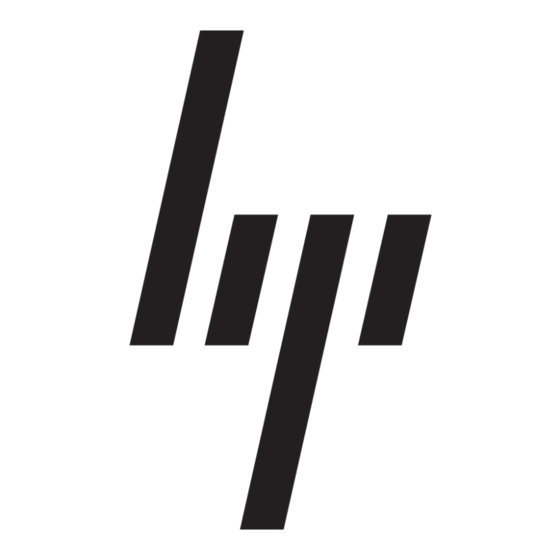
V.17 (14400 bps FAX)
V.42bis (data compression)
V.70 DSVD
Class 1 Fax Command Set
V.34 (28800 bps)
Bell 212A (1200 bps)
V.27ter (4800 bps FAX)
MNP 5 (data compression)
AT Command set
Section Two - Troubleshooting
Your modem is designed to provide reliable and trouble-free functionality. However, should you
experience any difficulty, the information contained in this section will assist you in determining and
resolving the source of the problem. If you can not resolve your situation after reading this chapter,
contact your dealer or vendor for assistance.
Modem does not respond to commands
1.
Make sure the modem is not configured with a conflicting COM port and IRQ setting. Check for
conflicts by going to the SYSTEM control panel and selecting the Device Manager tab. Then,
double-click on the modem icon to get a listing of modems that are installed on your computer.
Double-click on the listing for your new modem. This will show you the modem's properties. If
Windows configured the modem correctly, the section labeled "Device status" should read "This
device is working properly." If this is not the case, you might have a hardware resource conflict.
To correct this, click on the Resources tab to view and manually change your configuration to
avoid the conflict.
2.
Make sure the modem is properly initialized by the communication software. Your modem may
have been improperly initialized by the software because you have selected an incorrect modem
type. Select "Lucent Based Data/Fax/Voice/DSVD Modem" in your application software.
Alternatively, you should use the "Generic Hayes Modem" option for data-only applications. You
may also be prompted to enter an initialization string" by the software. Use AT&F as your
initialization string.
Modem dials but does not connect.
1.
Make sure the phone line is working properly. A noisy line will prevent proper modem operation.
2.
Try connecting to another modem number to ensure the problem is not related to the answering
modem.
Modem makes a connection but no data appears on your screen.
1.
Make sure all communication parameters (baud rate, data, stop, and parity bits) are properly
configured and are identical on both sides. Be certain hardware flow control (RTS/CTS - default)
is enabled in both the modem and the communication software.
2.
Press the ENTER key several times. The remote system may be waiting to receive your data
before it begins.
3.
Make sure the correct terminal emulation mode is being used in the software (refer to software
manual).
Modem experiences errors while on-line with a remote modem
1.
Make sure Call Waiting is turned off.
2.
Make sure RTS/CTS hardware flow control is enabled (do not use XON/XOFF software flow
control when transferring binary files).
V.29 (9600 bps FAX)
V.42 (error correction)
V.80 for Video Conferencing
V.34plus (33600 bps)
Bell 103 (300 bps)
V.21 Channel 2 (300 bps FAX )
MNP 2-4 (error correction)
PCI spec V2.1
