HP ProCurve 1810G-24 Installation And Getting Started Manual - Page 8
Browse online or download pdf Installation And Getting Started Manual for Switch HP ProCurve 1810G-24. HP ProCurve 1810G-24 48 pages. Procurve 1810g series
Also for HP ProCurve 1810G-24: Specifications (2 pages), Safety And Regulatory Information (2 pages)
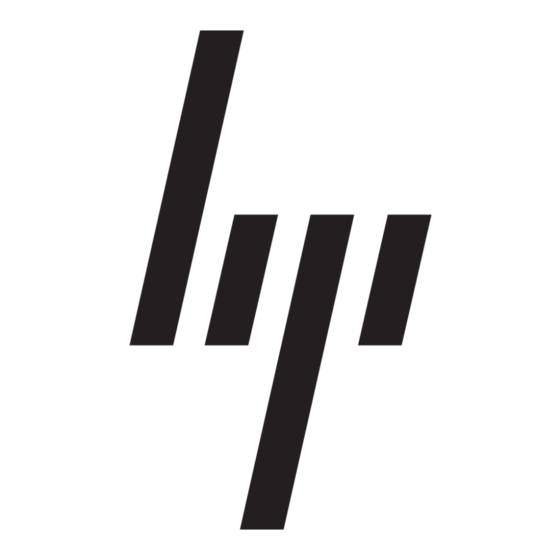
Switch Overview
Switch Hardware Features
LEDs
The front panel of the switch provides status LEDs for system monitoring. The
following table details the functions of the various indicators.
System LED
State
Power
On
(green)
Off
LED Mode
FDx
Select
Speed
(2 green LEDs)
Port LED
State
Link/Act
On
Off
Flashing
Mode
Depending on the mode selected, displays if the port is configured for full-duplex operation or
indicates the operating speed. See "LED Mode Select Button and Indicator LEDs" below for more
information.
LED Mode Select Button and Indicator LEDs
To optimize the amount of information that can be displayed for each of the
switch ports, the ProCurve Switch 1400-24G uses a Mode LED for each port.
The operation of this LED is controlled by the LED Mode Select button on the
switch panel, and the current selection is indicated by the mode indicator
LEDs near the button. Press the button to change from one mode to the next.
LED Mode Select button
1-2
Meaning
The switch is receiving power.
The switch is NOT receiving power.
Indicates the port Mode LEDs are lit for ports that are in full-duplex mode.
Ports 1-24: Indicates the port Mode LEDs are lit for ports that are in 1000 Mbps mode.
The port Mode LEDs are off for ports operating at 10 or 100 Mbps.
Meaning
The port is enabled and receiving a link indication from the connected device.
The port has no active network cable connected, or is not receiving link signal.
Indicates that there is network activity on the port.
and indicator LEDs
Mode LEDs
