HP ProCurve 6120G/XG Installation Instructions - Page 2
Browse online or download pdf Installation Instructions for Switch HP ProCurve 6120G/XG. HP ProCurve 6120G/XG 4 pages. Ethernet blade switch
Also for HP ProCurve 6120G/XG: Installation Instructions (4 pages), Frequently Asked Questions (4 pages), Brochure & Specs (17 pages)
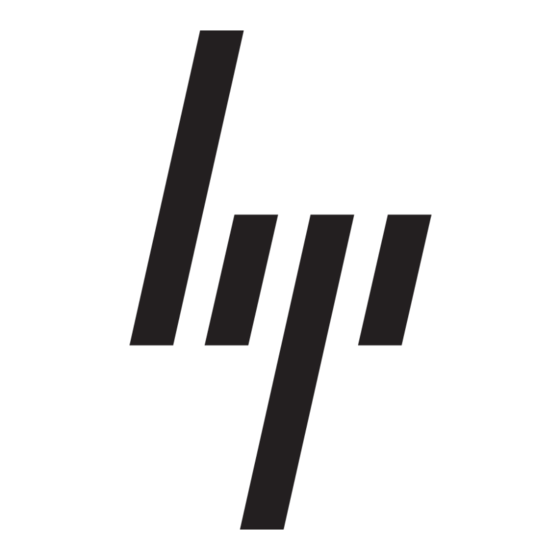
switch CLI, accessing it via serial interface attached to OA
and/or USB interface attached to the blade.
When using optional transceiver modules or direct-attach
cables, order the modules and cables separately. For more
information, see the QuickSpecs on the HP website
(http://www.hp.com/go/bladesystem/interconnects).
For more information on BladeSystem port mapping, see the
HP BladeSystem enclosure setup and installation guide that
shipped with the enclosure.
For the most current product information, see the release notes
at http://www.hp.com/go/bladesystem/documentation
Firmware requirements
Always install the most current firmware or software for the following
items:
Server blade system ROMs
Ethernet mezzanines
HP BladeSystem Onboard Administrator
HP ProCurve blade switch
For additional information on required firmware or software versions
and to download firmware or software updates, see the HP website:
1.
Go to http://www.hp.com/#Support.
2.
Click the "Download drivers and software" radio button.
3.
Enter "6120G/XG" in the text box and click "Go".
4.
Click the link for your operating system.
Download the appropriate software or firmware.
5.
Front Panel
Item
Description
1
Port C1 (10GBASE-CX4)
2
Port X1 XFP (10-GbE) slot*
3
Port X2 XFP (10-GbE) slot*
4
Port S1 SFP (1-GbE) slot**
5
Port S2 SFP (1-GbE) slot**
6
Console port (USB 2.0 mini-AB connector)
7
Clear button
8
Ports 1–4 (10/100/1000BASE-T)
9
Reset button (recessed)
* Supports 10GBASE-SR XFP and 10GBASE-LR XFP pluggable
optical transceiver modules
** Supports 1000BASE-T SFP, 1000BASE-SX SFP, and 1000BASE-
LX SFP pluggable optical transceiver modules
LEDs
Item
LED description
1
Module locator
(UID)
2
Module status
(health)
3
C1 port status
(10GBASE-CX4)
4
C1 activity
5
Port X1/X2 status
(XFP connector)
6
Port X1/X2
activity
7
Port S1/S2 status
(SFP connector)
8
Port S1/S2
activity
9
Port 1–4 port
status
10
Port 1–4
link/activity
11
Port 1–4
link/activity
Status
Blue = Module ID selected
Off = Module ID not selected
Green = Normal operation
Amber = Fault
Off = Power off
Green = Port is connected to the
network.
Amber = Fault
Off = Not connected
Green flashing = Activity
Green = Port is connected to the
network.
Amber = Fault
Off = Not connected
Green flashing = Activity
Green = Port is connected to the
network.
Amber = Fault
Off = Not connected
Green flashing = Activity
Green = Port is connected to the
network.
Amber = Fault
Off = Not connected
Green flashing = 10/100 activity
Amber flashing = 1000 activity
