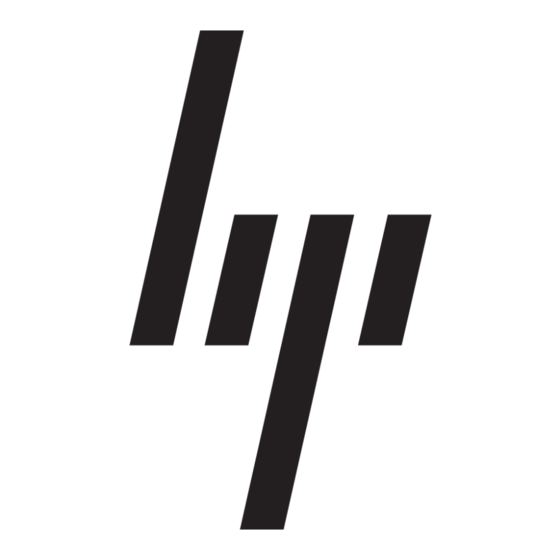HP StorageWorks 1000 - Modular Smart Array Firmware Update - Page 3
Browse online or download pdf Firmware Update for Switch HP StorageWorks 1000 - Modular Smart Array. HP StorageWorks 1000 - Modular Smart Array 9 pages. Power supply, computer
Also for HP StorageWorks 1000 - Modular Smart Array: Network Manual (8 pages), Support List (34 pages), Error Prevention Manual (12 pages), Technical White Paper (12 pages), Overview (20 pages), Installation Manual (2 pages), Support Telephone Numbers (19 pages), Reference Manual (48 pages), Administration Manual (40 pages), Release Note (13 pages), Quick Start Instructions (8 pages), Quick Start Manual (7 pages), Release Note (5 pages), Replacement Instructions (4 pages), White Paper (13 pages), Technology Brief (15 pages), Quickspecs (17 pages), Specification (49 pages), Getting Started Manual (34 pages), Installation (4 pages), Installation Manual (18 pages), Disassembly Instructions Manual (9 pages), Programming Manual (8 pages)