Cisco AT&T 3G MicroCell User Manual - Page 8
Browse online or download pdf User Manual for Gateway Cisco AT&T 3G MicroCell. Cisco AT&T 3G MicroCell 20 pages. Wireless signal booster
Also for Cisco AT&T 3G MicroCell: Getting Started Manual (11 pages), User Manual (20 pages), Quick Start Manual (8 pages)
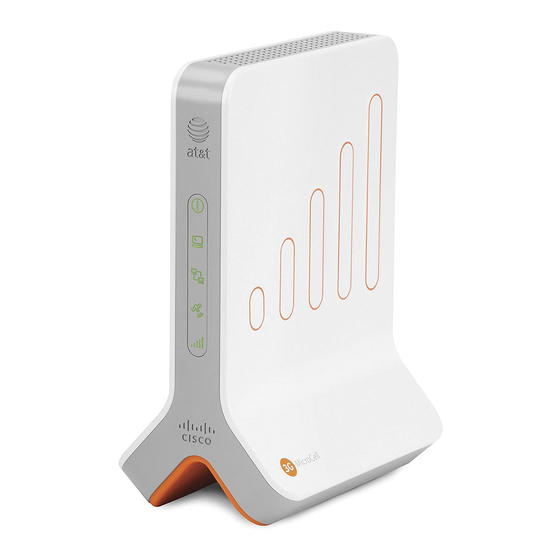
Step 1: Online Activation
If you haven't already activated your 3G MicroCell when you purchased it, you must
do so now.
1.
Launch your web browser and visit: att.com/3GMicroCell.
2.
Locate the
Activate my AT&T 3G MicroCell
home page and click on the applicable link.
3.
When prompted, enter your
password. If you don't have one, follow the
4.
Follow the remaining
Note: As an added benefit, when placing a 911 call while connected to your 3G
MicroCell, the full location address you provide in your online activation will be sent to
local emergency responders. A built-in Global Positioning System (GPS) feature helps
deliver this functionality.
Write down your 3G MicroCell's
serial number
it for online activation and for
future reference.
Step 2: Configuration and Powering Up
How you configure your 3G MicroCell is dependent on what equipment you currently use to connect to the Internet.
• If you have either a
• If you only have a
• If you have a modem, and a Wi-Fi router and want to prioritize your 3G MicroCell connection because other Internet
use impacts the 3G MicroCell's performance, follow our
Connect Your Devices with USB Cables?
If you currently use a
USB cable
You have 2 cabling alternatives:
Alternative A: Remove the USB cable and install Ethernet cables according to Option A, B, or C as described above.
Note: This option requires a second Ethernet cable which is not included in your AT&T 3G MicroCell™ box.
Alternative B: Obtain USB-to-RJ45 adapters (not shown) and install one with the yellow Ethernet cable and the other with
your USB cable and then select from Option A, B, or C as described above.
• Place your MicroCell within 3 feet of a window, if possible.
• Make sure your MicroCell is at least 1 foot away from your gateway or modem and Wi-Fi router.
• Refer to FAQ 1.3 on page 16 for additional details on product placement.
8
TM
AT&T Online Wireless Account
on-screen steps
until you reach the confirmation screen.
as you will need
gateway
or
modem and Wi-Fi
modem
attached directly to your computer, follow
to connect your modem and computer you will no longer be able to do so.
area on the lower portion of the
user name and
on-screen instructions
to create one.
Serial # (S/N):
router, follow
OPTION A on page
Priority Mode Configuration
-
9.
OPTION B on page
10.
which is
OPTION C on page
11.
