3Com 3C892 - OfficeConnect ISDN Lan Modem Router Getting Started Manual - Page 8
Browse online or download pdf Getting Started Manual for Modem 3Com 3C892 - OfficeConnect ISDN Lan Modem Router. 3Com 3C892 - OfficeConnect ISDN Lan Modem Router 8 pages. Setting up the isdn lan modem
on a static network
Also for 3Com 3C892 - OfficeConnect ISDN Lan Modem Router: Setting Up (14 pages)
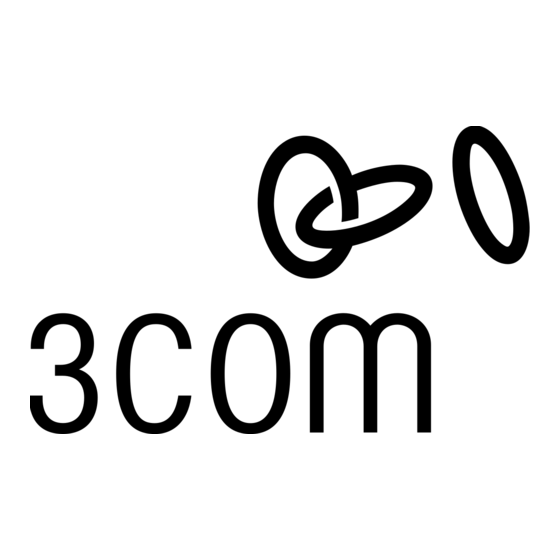
T
ROUBLESHOOTING
The table below lists symptoms of common problems, possible causes, and possible solutions. For additional troubleshooting
information from the User Guide, FAQs, and other technical notes, refer to:
http://www.remoteaccess.3com.com/support/docs/lanmodem/welcome.html.
Symptom
Possible Cause
Launching your
Incompatible IP
Web browser
address on your
does not start the
computer.
configuration
process (the
welcome
message does not
appear).
Web browser needs
the IP address of the
ISDN LAN Modem.
Web browser may
not be set to a
default start page.
Web browser may be
configured to use a
proxy server.
There is a
configuration
problem.
Clicking "submit"
JavaScript may not be
during configura-
enabled in your Web
tion does not
browser.
take you to the
next screen.
At installation,
Wrong cable used to
LAN LED does not
connect your
light.
computer to the LAN
Modem's LAN port.
At installation,
An internal failure.
ALERT LED
remains lit.
At installation,
Self-test failure, or
ALERT LED
the LAN Modem is in
continues to
firmware download
flash.
mode
3Com Corporation, 5400 Bayfront Plaza, Santa Clara, California, 95052-8145
© 3Com Corporation, 1999. All rights reserved. No part of this documentation may be reproduced in any form or by any means or used to make any derivative
work (such as translation, transformation, or adaptation) without permission from 3Com Corporation. 3Com Corporation reserves the right to revise this
documentation and to make changes in content from time to time without obligation on the part of 3Com Corporation to provide notification of such revision or
change. 3Com Corporation provides this documentation without warranty of any kind, either implied or expressed, including, but not limited to, the implied
warranties of merchantability and fitness for a particular purpose. 3Com may make improvements or changes in the product(s) and/or the program(s) described in
this documentation at any time.
UNITED STATES GOVERNMENT LEGEND;
For units of the Department of Defense:
The Software is commercial computer software as defined in 48 C.F.R. 211 and therefore is provided to units of the Department of Defense under the terms of this
License Agreement, which is 3Com's standard commercial agreement for the Software. In the alternative, if 48 C.F.R. 211 is not invoked, the Software is licensed as
follows: Restricted Rights Legend: Use, duplication or disclosure by the United States Government is subject to restrictions as set forth in subparagraph (c)(1)(ii) of the
Rights in Technical Data and Computer Software Clause at 48 C.F.R. 52.227-7013. 3Com Corporation, 5400 Bayfront Plaza, Santa Clara, California 95052-8145.
For civilian agencies:
Restricted Rights Legend: Use, reproduction or disclosure is subject to restrictions set forth in subparagraph (a) through (d) of the Commercial Computer Software -
Restricted Rights clause at 48 C.F.R. 52.227-19 and the limitations set forth in 3Com's standard commercial agreement for the Software. Unpublished rights reserved
under the copyright laws of the United States.
If there is any software on removable media described in this documentation, it is furnished under a licence agreement included with the product as a separate
document, in the hard copy documentation. If you are unable to locate a copy, please contact 3Com and a copy will be provided to you.
Unless otherwise indicated, 3Com registered trademarks are registered in the United States and may or may not be registered in other countries.
3Com and OfficeConnect are registered trademarks of 3Com Corporation.
Acrobat and Adobe are registered trademarks of Adobe Systems, Incorporated. Macintosh is a registered trademark of Apple Computer. Pentium is a registered
trademark of Intel Corporation. Windows and Windows NT are registered trademarks of Microsoft. Netscape Navigator is a registered trademark of Netscape
Communications.
Other brand and product names may be registered trademarks or trademarks of their respective holders.
Environmental Statement
It is a 3Com policy to be environmentally friendly in all operations. This manual is printed on paper that comes from sustainable, managed European forests. The
production process for making the pulp has a reduced AOX level (adsorbable organic halogen) resulting in elemental chlorine-free paper.
This paper is fully biodegradable and recyclable.
Solution
Reset the IP address on your computer, as follows:
Windows 98 and 95: Run Winipcfg.exe. Select the Ethernet adapter connected to the ISDN LAN Modem.
Click Release All and then Renew All.
Windows NT 4.0: Run ipconfig /release and then ipconfig /renew.
Macintosh: From the Apple menu, select Control Panels and then TCP/IP. Make sure Ethernet is selected in the
Connect via field. In the Configure field, select Using BootP Server to clear the fields, then close and save changes.
Open the TCP/IP control panel again and select Using DHCP Server. The fields should now read <will be
supplied by server>. Select File, then Close, and save changes when prompted.
Enter the following URL in your Web browser: http://3com.oc.lanmodem. Alternatively, you can enter
http://192.168.1.1.
Launch your Web browser and enter a default URL, as follows:
Internet Explorer: From the View menu, select Options. From Page, select Start Page, and then enter an address
in the address field, such as http://www.3com.com.
Netscape: From the Options menu, select General Preferences. From Browser Starts With, select Home Page
Location, and then enter a URL such as http://www.3com.com.
Launch your Web browser, and then set the browser to use the LAN Modem, as follows:
Internet Explorer: From the View menu, select Internet Options, and then the Connection tab. Under the Proxy
Server header, uncheck the box labeled Accessing the Internet using a proxy server.
Netscape: From the Edit menu, select Preferences. Double-click Advanced, and then click Proxies. Check the box
labeled Direct Connection to the Internet.
Reset the ISDN LAN Modem to the factory default setting. Disconnect the ISDN cable from the ISDN LAN Modem
and then connect an analog telephone to one of the phone ports. Lift the handset and press **3266# and then
replace the handset. Reconnect the ISDN cable, restart your computer, and then launch your Web browser.
Enable JavaScript via your Web browser's configuration options.
Make sure you are using the 8-pin to 8-pin cable labeled Ethernet which was provided with your ISDN LAN
Modem. If you are using another 10BASE-T Ethernet (Category 5) cable, it must be a straight-through cable.
Notify your reseller or technical support that the ISDN LAN Modem has failed the self-test.
Power cycle the ISDN LAN Modem. If the ALERT LED continues to flash, the ISDN LAN Modem has failed the self-
test. Contact your network supplier. If the ALERT LED is not flashing, then the LAN Modem is now operating
correctly.
8
