3Com 3CRWE51196 - OfficeConnect Wireless Cable/DSL Gateway Supplementary Manual - Page 4
Browse online or download pdf Supplementary Manual for Gateway 3Com 3CRWE51196 - OfficeConnect Wireless Cable/DSL Gateway. 3Com 3CRWE51196 - OfficeConnect Wireless Cable/DSL Gateway 6 pages. 3com officeconnect 3crwe51196: supplementary guide
Also for 3Com 3CRWE51196 - OfficeConnect Wireless Cable/DSL Gateway: Using (4 pages), Setting Up (4 pages), Installation Manual (2 pages)
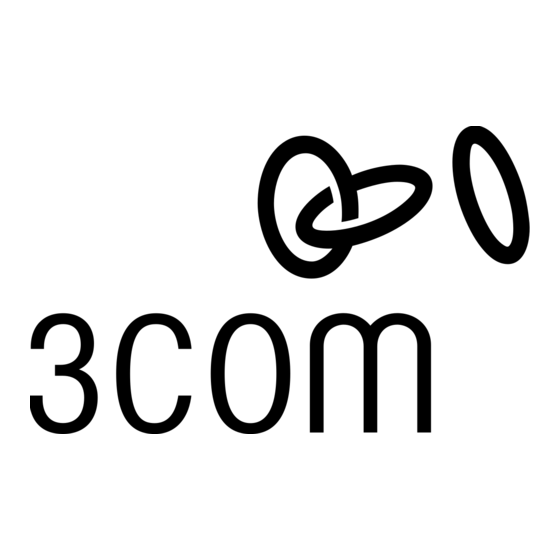
Look at your site floor plan and make a list of work areas where clients are
likely to be positioned. For example, list the office cubicles and conference
rooms where users will be logging on to the 3Com Wireless LAN. Then select
several trial locations for the access point and make a list of these locations.
For example, you may wish to test the access point mounted on the ceiling,
on a desk, and on a wall. Look for locations in the center of the room and
away from potential transmission barriers.
Ensure that only one access point is operational and using a laptop PC
connect to that access point. Launch the utility software that will monitor the
strength and speed of the wireless signal.
Move away from the access point until the signal is weak but the connection is
still present. This connection might be 2Mbps or 1Mbps, depending on the
number of wireless clients attaching to the access point and the bandwidth
needed on the network. Make a note of where this point is and continue to
move around the access point, in effect, marking the edge of the range of the
access point.
Power down that wireless access point and power up the new wireless access
point. Position the new access point so that there is a signal present in the
same positions as tested before. This will ensure that one of the access points
is reachable from all points between the two.
This should be enough to get your expanded wireless network up and
running.
Steps to expand an OfficeConnect Wireless Cable/DSL Gateway wireless
network with a 3Com Access Point 2000
Assuming you have an OfficeConnect Wireless Cable/DSL Gateway installed
and operational
1. Purchase a 3Com Access Point 2000 wireless access point
2. Connect the Access Point 2000 to the OfficeConnect Wireless
Cable/DSL Gateway with an RJ-45 Ethernet cable
3. Position it so that the wireless ranges of the multiple access points
slightly overlap. This can be done by following the Site Survey
instructions above
4. Configure the new access point with the same ESSID and WEP
security configuration as the Gateway
5. Configure the new access point with a different wireless channel to
surrounding access points to maximise the available bandwidth.
