3Com OfficeConnect 3CR100AV97 Quick Start Manual - Page 10
Browse online or download pdf Quick Start Manual for Gateway 3Com OfficeConnect 3CR100AV97. 3Com OfficeConnect 3CR100AV97 17 pages. Adsl data and voice
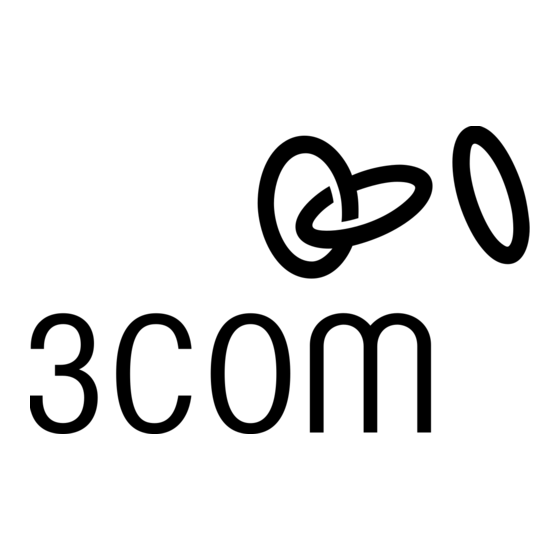
Connecting
multiple
users
8
M D
C
V D
1 8
X
1 0 -
M A
8 A
0 •
Figure 8
Rebooting
the Unit
Connecting an additional hub:
After you have finished the configuration of your OfficeConnect
Gateway, you can connect an additional Ethernet hub or hubs to
add up to 253 users, which is the maximum supported by the
OfficeConnect Gateway.
: If you previously used static addressing, use Chapter 2 of
Note
the User's Guide (available online at www.3com.com/ocg/docs) and
the settings you recorded earlier to set up your workstations and
the OfficeConnect Gateway for static IP addressing.
An example of an eight-user connection is shown below (Fig 8),
using a 3Com OfficeConnect Ethernet Hub 8.
1. Verify network configuration.
Check with your network administrator that the built-in DHCP
server will not cause conflicts on the network. In most instances,
however, the OfficeConnect Gateway will automatically detect
the presence of another DHCP server on the network and disable
its own built-in DHCP server.
OfficeConnect
Ethernet Hub 8
1
2
3
4
5
6
7
8
D I X
I / M
Ethernet cable
Rebooting the OfficeConnect Gateway Data and Voice Base Unit:
To reboot an OfficeConnect Gateway Data and Voice unit that is
powered up, press and hold the Reset button for at least two
seconds.
Reset Button
The Reset button is located on the rear panel of the OfficeConnect
Gateway Data and Voice Base Unit, as previously shown in the
installation diagram (Fig 2) on page 3.
Restoring Factory Default Settings:
To restore the factory default settings of the OfficeConnect
Gateway, press and hold the Reset button for five (5) seconds
while power-cycling the unit. This will restore the factory
default settings to all OfficeConnect Gateway parameters,
including the Administrator password.
OfficeConnect Gateway
ADSL Data and Voice
2. Connect the LAN cable.
Connect one end of the LAN cable
(blue) to a port of the ethernet
hub and the other end to the LAN
port (blue) on the rear panel of the
OfficeConnect Gateway.
3. Uplink port configuration
The OfficeConnect Gateway will
automatically detect uplink ports
and configure itself accordingly.
No further action is required.
