3Com OfficeConnect 3CR100AV97 Quick Start Manual - Page 5
Browse online or download pdf Quick Start Manual for Gateway 3Com OfficeConnect 3CR100AV97. 3Com OfficeConnect 3CR100AV97 17 pages. Adsl data and voice
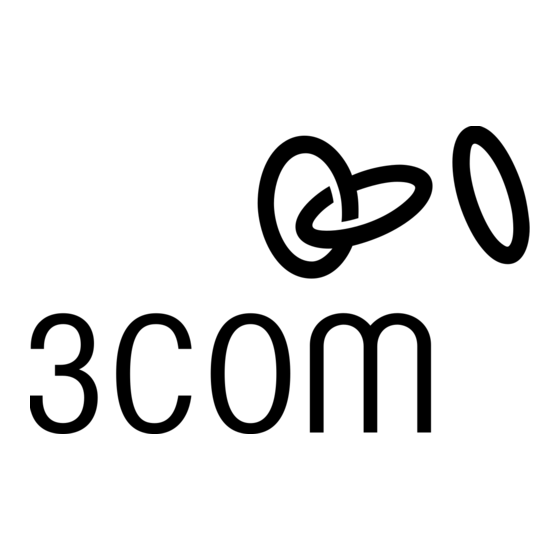
Connect
Cables
Reset Button
12V DC
1.5 A MAX
DSL Connection
Figure 2
Note: If you will be using
the 3Com OfficeConnect
Gateway Voice Expansion
Unit (3C100XF) with your
base unit, please refer to
the Quick Start Guide sup-
plied with the Voice
Expansion Unit for config-
uration and installation
information.
Phone
Phone
Port
Number
1
2
3
4
The ports and cables of the OfficeConnect Gateway products are
color-coded to help you connect the cables properly.
The following illustration shows the connector cabling:
4
Power
1
To connect the OfficeConnect Gateway's cables:
1. Connect the DSL cable.
Connect the DSL cable (black) to the ADSL wall jack and the
other end to the DSL port (black) of your OfficeConnect Gateway.
2. Connect the LAN cable.
Connect one end of the LAN cable (blue) to the Ethernet port of
your computer and the other end to the LAN port (blue) on the
rear panel of the OfficeConnect Gateway.
3. Connect the Telephone Cable(s).
You can connect up to four POTS-based devices (telephones, fax
machines, or modems) to the Phone ports of the OfficeConnect
Gateway, using telephone cables (silver) such as the one pro-
vided. Your Service Provider assigns phone numbers to each
port, and can tell you which phone ports on your unit corre-
spond to the phone numbers. You can use the table on the left to
record the unique phone number for each phone port.
4. Connect the power adapter.
Connect the cable from the power adapter to the Power inlet on
the rear panel of the unit. Connect the power cord to the power
adapter. Connect the other end of the power cord into a surge-
protected electrical outlet.
3
Phone Connections
2
LAN Connection
3
