Da-Lite Cosmopolitan Electrol Instructieboek - Pagina 5
Blader online of download pdf Instructieboek voor {categorie_naam} Da-Lite Cosmopolitan Electrol. Da-Lite Cosmopolitan Electrol 8 pagina's. For sizes up to 9'x12'
Ook voor Da-Lite Cosmopolitan Electrol: Instructieboek (8 pagina's), Instructieboek (8 pagina's), Instructieboek (6 pagina's), Instructieboek (16 pagina's), Instructieboek (6 pagina's), Instructieboek (8 pagina's)
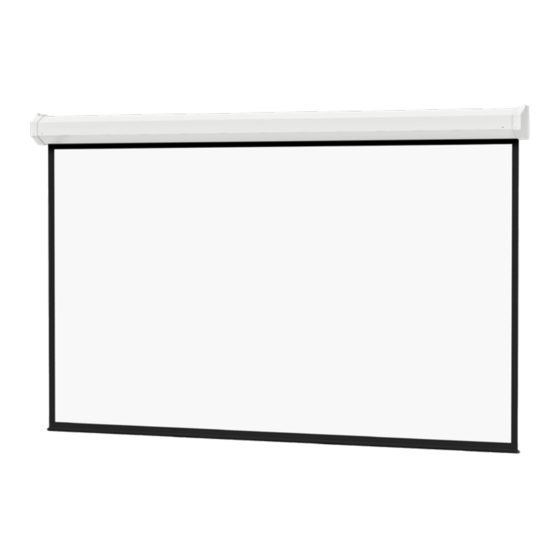
120V Wiring Diagram with Optional Built-In Low Voltage Control
LED
Up Limit
Tactile
Button
U P
S T O
P
D O W
N
Down
Limit
Tactile
Button
Front Of
Wall Switch
3-conductor 20-24 gauge wire can be used in place of the
supplied RJ-14 cable to connect the wall switch. Connect the
BUS terminals on the wall switch to the corresponding BUS
terminals on the splitter board.
IMPORTANT NOTE:
The wall switch is REQUIRED to make any limit switch
adjustments, EVEN if a third party control system is used.
Therefore, it is advised to wire the switch or provide a
3-conductor connection that is accessible.
Screen Adjustment For 120V Screens With A Built-In Low Voltage Control or VPI
1. Locate the wall switch and remove the cover plate from
the 3-button wall switch and remove the switch from the
junction box.
2. Locate the two tactile buttons on the back of the switch. They
are square silver with black round buttons. See Figure 4 (VPI)
or Figure 5 (LVC) for diagram.
3. To adjust the down limit switch, press and hold the down
tactile button until the LED on back of switch turns solid red.
This will put the motor in limit set mode. Turn the wall switch
over and use the down button on front of switch. Press and
hold until the desired travel position is reached. If you travel to
far down you can press the up to move the screen upward. If
you press and let go of either up or down button the motor
will do a small jog in that direction for finer adjustment of
screen. Once desired position is reached turn switch over
press and hold down tactile button until the LED on back of
switch blinks red twice. The down limit is now set.
4. To adjust the up limit switch, press and hold the up tactile
button until the LED on back of switch turns solid green. This
will put the motor in limit set mode. Turn the wall switch over
RJ-22
Inputs
Jack
BUS
Back Of
Wall Switch
RJ-14 Pin-Outs
Bus (RP Data)
RQ Data
Ground
RJ-22
Jack
RJ-22 Outputs
Up
RJ-22
Down
Common
Bus
5V
Power Wire
Black (Hot)
White (Common)
Power Input 120VAC / 60HZ
and use the up button on front of switch. Press and hold until
the desired travel position is reached. If you travel to far up
you can press the down to move the screen downward. If you
press and let go of either up or down button the motor will do
a small jog in that direction for finer adjustment of screen.
Once desired position is reached turn switch over press and
hold up tactile button until the LED on back of switch blinks
green twice. The up limit is now set.
5. To test limit switch setting, press and release the up or down
button on the wall switch to operate the screen.
6. Replace switch and cover plate on the wall.
NOTE: If the screen is in limit set mode and no buttons are
pushed for 20 seconds, the LED on the back of the wall switch
will turn off, the motor will return to run mode and no changes
will be saved. If this occurs, return to step 3 for down limit
adjustment or step 4 for up limit adjustment.
IMPORTANT NOTE: The wall switch is REQUIRED to make
any limit switch adjustments, EVEN if a third party control
system is used. Therefore, it is advised to wire the switch or
provide a 3-conductor connection that is accessible.
(Tab Is Facing Up)
White
Bus (RP Data)
Green
+5V
Red
Black
Supplied RJ-14 cable
Dry Contacts
BUS
Bus (RP Data)
RJ-45 Receptacle
RJ-45 Jack
Data Cable
Green (Ground)
Ground–Must Be
Connected To Building
Ground
RJ-22 Pin-Outs
(Tab Is Facing Up)
+12V
Blue
Yellow
Green
RQ Data
+5V
Red
Ground
Black
RQ Clock
White
Standard RJ-22 can be used in place of RJ-14
RJ-45 Pin-Outs
(Tab Is Facing Up)
Manual 2
Brown
+12V
Blue
Yellow
RQ Data
Green
+5V
Red
Ground
Black
RQ Clock
Orange
Manual 1
Purple
Figure 5
5
