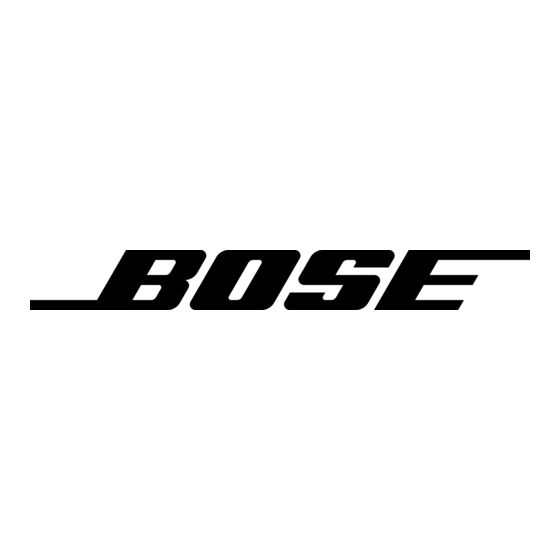Bose Lifestyle 18 Series II Bedieningshandleiding - Pagina 18
Blader online of download pdf Bedieningshandleiding voor {categorie_naam} Bose Lifestyle 18 Series II. Bose Lifestyle 18 Series II 44 pagina's. Dvd home entertainment system
Ook voor Bose Lifestyle 18 Series II: Bedieningshandleiding (44 pagina's), Installatiehandleiding (42 pagina's), Installatiehandleiding (36 pagina's), Gebruikershandleiding (25 pagina's), Gebruikershandleiding (24 pagina's), Gebruikershandleiding (13 pagina's), Handleiding voor snelle installatie (3 pagina's)