Garmin BOUNCE Gebruikershandleiding - Pagina 27
Blader online of download pdf Gebruikershandleiding voor {categorie_naam} Garmin BOUNCE. Garmin BOUNCE 30 pagina's.
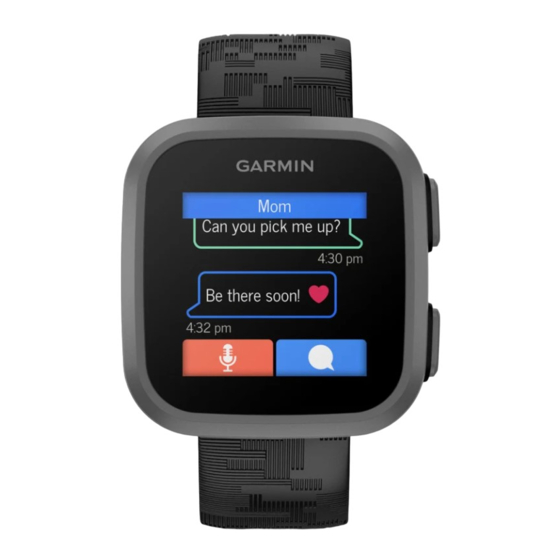
My phone will not connect to the watch
If your phone will not connect to the watch, you can try these tips.
• Turn off your phone and the watch, and turn them back on again.
• Enable Bluetooth technology on your phone.
• Update the Garmin Jr. app to the latest version.
• Remove the watch from the Garmin Jr. app and the Bluetooth settings on your phone to retry the pairing
process.
• If you bought a new phone, remove the watch from the Garmin Jr. app on the phone you intend to stop using.
• Bring your phone within 10 m (33 ft.) of the watch.
• On your phone, open the Garmin Jr. app, and select More > Pair a new Garmin device to enter pairing mode.
• From the watch face, hold
How do I pair an additional watch with the Garmin Jr. app?
If you have already paired a watch with the Garmin Jr. app, you can add a new child and watch from the kid
menu. You can pair up to eight watches.
NOTE: You must remove a watch from a child before adding a new watch for that child.
1 Open the Garmin Jr. app.
2 Select Home >
> Add a new child or device.
3 Select an option:
• To add a new watch for an existing child, select the child.
• To add a new watch for a new child, select New kid.
4 Follow the on-screen instructions.
Can my child send messages to other children?
Other children must be set up as contacts in the Garmin Jr. app
Locating a Lost Watch
You can use this feature to help locate a lost Bounce watch that is within range of a paired phone.
TIP: If you are unable to find the watch nearby, try to view the current location of the watch
Current Location,
page 14).
1 From the Garmin Jr. app, select Home.
2 Select your child, and select Settings > Find my watch.
The phone begins searching for the paired Bounce watch. The watch vibrates and also beeps if audible tones
are turned on
(Sound and Vibration Settings,
3 Press
on the watch to stop searching.
Activity Tracking
For more information about activity tracking accuracy, go to garmin.com/ataccuracy.
My step count doesn't seem accurate
If your step count doesn't seem accurate, you can try these tips.
• Go to garmin.com/ataccuracy.
• Wear the watch on your non-dominant wrist.
• Carry the watch in your pocket when actively using your hands or arms only.
NOTE: The watch may interpret some repetitive motions, such as clapping your hands or brushing your teeth,
as steps.
Troubleshooting
, and select Sync & Pair > Pair.
page 19).
(Adding Messaging Contacts,
page 8).
(Viewing Your Child's
23
