LG 620G Snelstarthandleiding
Blader online of download pdf Snelstarthandleiding voor {categorie_naam} LG 620G. LG 620G 2 pagina's. Quick start guide
Ook voor LG 620G: Specificatieblad (2 pagina's), Gebruikershandleiding (3 pagina's)
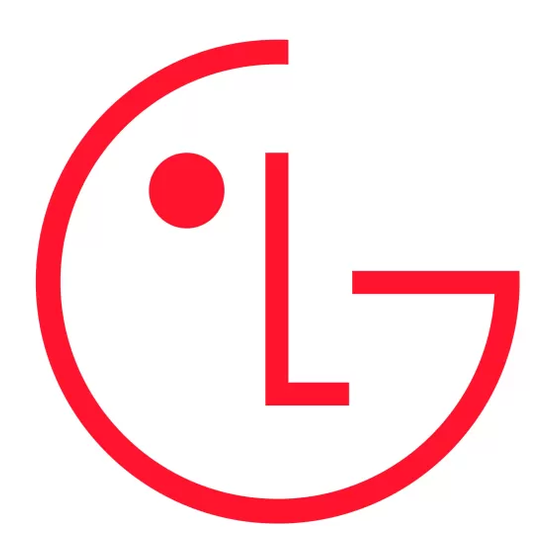
Installing the Battery
Installing the Battery
LG-620G Quick Start Guide
1. To install the battery, align the battery contacts (1) with those in the battery
compartment. Press the battery down until it clicks into place (2).
2. With the battery in position in the phone, replace the battery cover on the back of
your phone.
Removing the Battery
1. With your phone turned off, slide backward from the bottom of the battery cover (1)
on the back of your phone, slide the battery cover up and lift off (2).
2. Lift the battery up (1) and away (2) from the phone, as shown.
• Depending on the software installed or your service provider or country, some of the
descriptions in this guide may not match your phone exactly.
• Depending on your country, your phone and accessories may appear different from
the picture in this guide.
P/N: MMBB0371801(1.0)
Charging the Battery
Phone layout and key functions
Your phone is powered by a rechargeable Li-ion battery. Use the wall charger to charge
Earpiece
the battery. Please remember to only use LG approved batteries and chargers.
1. Open the cover on the accessory port on the right side of the phone and plug the
charger connector into the jack. Be sure to orient the connector as shown below in
order to avoid damaging your phone.
LCD Screen
2. Plug the other end of the charger into a standard AC wall outlet.
3. When the phone is completely charged(
), unplug the charger from the wall outlet.
4. Remove the charger from the phone by gently pulling out the connector. Replace the
OK Key
plastic cover over the open jack.
Important:
Do not remove the battery from the phone while charging and make sure
Left Soft Key
the charger is disconnected from the phone before removing the battery.
SEND Key
Alphanumeric
Keypad
Microphone
• Messaging, voice mail, and caller ID.
Please make sure that the 'B' side of
• Speakerphone feature.
the connector is facing up.
• Menu-driven interface with prompts for easy operation and configuration.
• Any Key answer, Auto Redial, One-Touch dial and Speed Dial (with 9 locations).
• Bilingual (English and Spanish) capabilities.
• Internal Antenna.
• Easy-to-read LCD with status icons.
Display
Idle mode is when you are not on
a call or using a menu. You must
be in Idle mode to enter a phone
number to dial.
Your phone displays the following status indicators on the top of the screen:
Icon Description
Signal Strength
Silent Mode
TTY
Flight Mode
Silence All & Speaker
Location On
Battery Strength
Alarm Only
E911 Only
In Call State
Alarm & Speaker
Active Data
No Service
Vibrate Only
Dormant Data
New Message
Vribrate & Speaker
Voice Privacy
New Voicemails
Alarm
Announce
Navigation Keys
Msg & Voicemail
Calendar
Announce Ring
Speaker Phone
Alarm & Calendar
Bluetooth On
Right Soft Key
Ring
Roaming
Device Connected
END/PWR Key
Ring & Speaker
Digital
Visible
1 Beep
1X
1 Beep & Speaker
SSL
Silent Mode Key
Turning the Phone On or Off
1. To turn on, install a charged battery.
2. Then press
until the LCD screen lights up.
3. To turn off, press and hold
until the display turns off.
Changing the display language
Allows you to use the bilingual feature according to your preference. Choose
between English and Spanish.
1. In Idle mode, press the Left soft key
Menu.
2. Select
→
→
.
3. Use
to select Automatic, English, or Español, then press
Select.
Making Calls
1. Make sure the phone is turned on.
Status icons
2. Enter the phone number (include the area code if needed).
3. Press
to dial.
Main display area
4. Press
to end the call.
Soft key function
Menu
Menu
Browser
Browser
options
Recent Calls
Using the menus
The Recent Calls Menu is a list of the last phone numbers or Contacts entries for calls
Selecting or Modifying a Menu or Feature :
missed, received, or dialed. It is continually updated as new numbers are added to the
1. Press the Left soft key
Menu to access Main menu.
beginning of the list and the oldest entries are removed from the bottom of the list.
2. Use
to reach a desired menu and then press
3. If the menu contains any submenus, locate the one you want by using the
Note: To view a quick list of all your recent calls, press
while in standby mode.
Press
Select to enter the submenu.
1. Missed Calls : Allows you to view a list of the most recent missed calls.
If the selected menu contains additional submenus, repeat this step.
→ Use
Press Left Soft Key
,
,
to highlight an entry.
3. Dialed Calls : Allows you to view a list of the most recent dialed calls.
→ Use
Press Left Soft Key
,
,
to highlight an entry.
3. Received Calls : Allows you to view a list of the most recent received calls.
Using the menus
→ Use
Press Left Soft Key
,
,
to highlight an entry.
4. All Calls : Allows you to view the list of the most recent missed, received and dialed
calls. Press Left Soft Key
,
,
.
1. Prepaid
4. Messages
1.1 Add Airtime
4.1 Create Message
5. Call Duration : Allows you to view the duration of the calls, by type.
1.2 Buy Airtime
4.2 Inbox
→ Use
Press Left Soft Key
,
,
to highlight one of the call types (below).
1.3 My Phone Number
4.3 Sent Items
All Calls/ Dialed calls/ Received calls/ Last call.
1.4 Airtime Info
4.4 Saved Items
1.5 Airtime Display
4.5 Voicemail
1.6 Serial Number
4.6 Drafts
1.7 SIM Number
4.7 Outbox
Sound
1.8 Code Entry Mode
4.8 Emoticons
4.9 Message Settings
2. Contacts
Options to customize your phone's sounds:
5. Browser
2.1 Contact List
Ringers
2.2 New Contact
5.1 Home
2.3 Speed Dials
5.2 Bookmarks
1. Press the Left soft key
,
,
.
2.4 Groups
5.3 Enter URL
2. Select Radio recordings, Ringtone, Voice recordings, or Default sounds.
2.5 Own Number
5.4 Saved Pages
3. Use
to highlight a sound and press
Play to listen to it.
2.6 My Business Card
5.5 Recent Pages
2.7 Settings
5.6 Browser Settings
4. Press the Left soft key
Options and choose Use As.
3. Recent Calls
6. Media
5. Choose from Voice ringtone, Message tone, Start up or Shut down and press
3.1 Missed Calls
6.1 Camera
Select to set the sound to your phone.
3.2 Dialed Calls
6.2 Video
Volume
3.3 Received Calls
6.3 Music
3.4 All Calls
6.4 FM Radio
1. Press the Left soft key
,
,
.
3.5 Call Duration
6.5 Voice Recorder
2. Use
to highlight the profile you want to edit.
3.6 Data Counter
6.6 Ringtone Creator
3. Press the Left soft key
Options and choose Edit.
4. You can change all of the tones, its volumes, and alert options from this menu.
.
.
7. My Folder
7.1 Pictures
7.2 Sounds
7.3 Videos
7.4 Games & Apps
7.5 Other Files
7.6 Memory Card
8. Tools
8.1 Alarm Clock
8.2 Calendar
8.3 Notepad
8.4 Secret Notes
8.5 Calculator
8.6 World Clock
8.7 Tasks
8.8 Stopwatch
8.9 Unit Converter
8.0 Date Finder
8.
*
SIM App.
8.# Settings
9. Settings
9.1 Sound Profiles
9.2 Phone Settings
9.3 Display
9.4 Connection
9.5 Call
9.6 Memory
9.7 Phone Information
