Dell E Series Training - Pagina 39
Blader online of download pdf Training voor {categorie_naam} Dell E Series. Dell E Series 43 pagina's. Vesa mounting bracket
Ook voor Dell E Series: Installatie-instructies (5 pagina's), Servicehandleiding (25 pagina's)
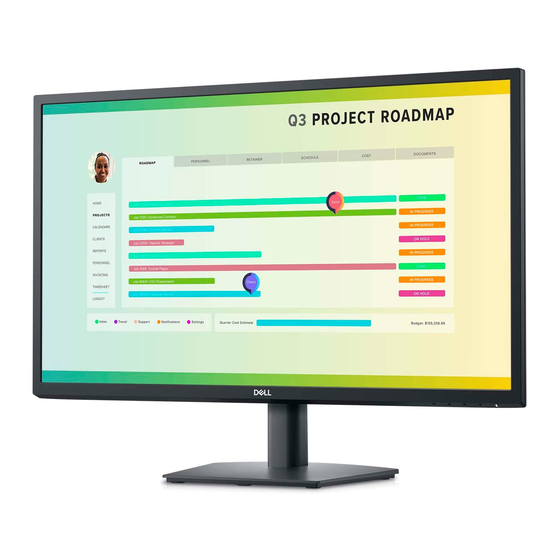
•
Can help in identifying the various chips present on your system along with their manufacturer and
type
•
Can be used to run the 32‐bit Diagnostics
•
Can be used as a DOS boot disk for applications such as BIOS updates and asset.com, which will
allow users to set their asset tags in the BIOS. Asset.com is located on the resource CD in the "Tools"
folder.
NOTE: The disk information may become outdated, and it is recommended that you continually check
the support site's Drivers and Downloads page for the most up‐to‐date drivers and/or utilities.
Running the Diagnostics Process from the System Partition
All factory‐shipped Dell systems include, as part of the default specification, the 32‐bit System
Diagnostics, hidden on the utility partition. Perform the following steps to run the diagnostics:
1. Press the <Ctrl><Alt><F10> sequence or <F12> while the system boots to access the diagnostic tool.
2. The tool loads the appropriate modules, and the standard Dell Diagnostics main menu appears.
3. When you choose to exit the diagnostic tool, the system will reboot according to the normal boot
sequence and return to the installed operating system, if applicable.
NOTE: Hard drives sent for service replacement will be unformatted. As a result, the utility partition will
not be included. The capability to run 32‐bit Diagnostics will also be absent. Keystrokes pressed while
the system is booting will be ignored on these drives.
Features Available in the New Diagnostic GUI
With the new diagnostic GUI utility program you can:
•
Perform express, extended, or custom tests on one or all devices.
•
Select tests based on the problem that your system reports.
•
Choose the number of times a test is to be run.
•
Display test results.
•
Suspend testing if an error is detected.
•
Terminate testing if the number of errors exceeds the predefined number.
•
Access online help that describes the tests and devices.
•
Receive status messages that indicate whether tests have completed successfully.
•
Receive error messages if problems are detected.
Contents of the New GUI Diagnostic Tools Contain
You are provided with the following four choices when
you run the first screen of the new GUI diagnostic
utility:
•
Express test:
39 | P a g e
