HP 2133 Mini-Note Multiboot Gebruikershandleiding - Pagina 7
Blader online of download pdf Multiboot Gebruikershandleiding voor {categorie_naam} HP 2133 Mini-Note. HP 2133 Mini-Note 17 pagina's. Hp 2133 mini-note: supplementary guide
Ook voor HP 2133 Mini-Note: Gebruikershandleiding (25 pagina's), Basisinstellingen (14 pagina's), Gebruikershandleiding (20 pagina's), Quickspecs (33 pagina's)
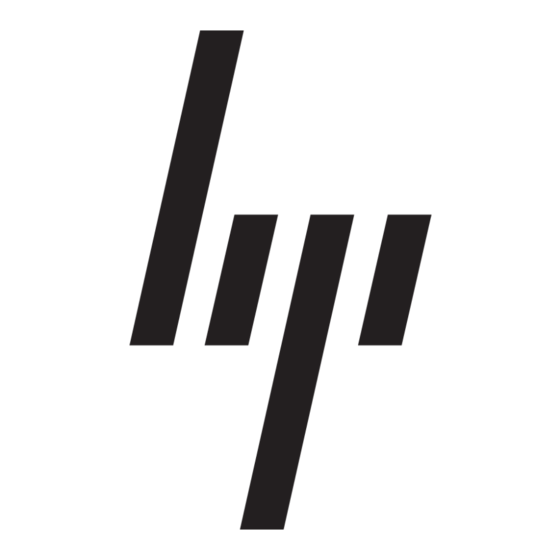
1
About the boot device order
As the computer starts, the system attempts to boot from enabled boot devices. The MultiBoot utility,
which is enabled at the factory, controls the order in which the system selects a boot device. Boot devices
can include optical drives, diskette drives, a network interface card (NIC), hard drives, and USB devices.
Boot devices contain bootable media or files that the computer needs to start and operate properly.
NOTE:
Some boot devices must be enabled in Computer Setup before they can be included in the
boot order.
The factory setting is for the computer to select the boot device by searching enabled boot devices and
drive bay locations in the following order:
NOTE:
Some of the boot devices and drive bay locations listed may not be supported on your
computer.
●
MultiBay or optical drive
●
Internal hard drive
●
USB floppy
●
USB diskette on key
●
USB CD-ROM
●
USB SuperDisk
●
USB hard drive
●
Network controller
You can change the order in which the computer searches for a boot device by changing the boot order
in Computer Setup. You can also press
the lower-left corner of the screen when the computer starts up. Pressing
the current boot devices and allows you to select a boot device. Or, you can use MultiBoot Express to
set the computer to prompt you for a boot location each time the computer turns on or restarts.
If MultiBoot is disabled, the computer uses a fixed boot order that consists of first searching for a drive
A boot device. If none is found, the computer looks for a drive C boot device. Drive A boot devices
include optical drives and diskette drives. Drive C boot devices include optical drives and hard drives.
The NIC does not have an assigned drive letter.
NOTE:
An optical drive (such as a CD-ROM drive) can boot either as drive A or drive C, depending
on the format of the boot CD.
f9
while the "F9 = Boot device menu" message is displayed in
f9
displays a menu that shows
1
