3Com 3C16750 Gebruikershandleiding - Pagina 7
Blader online of download pdf Gebruikershandleiding voor {categorie_naam} 3Com 3C16750. 3Com 3C16750 9 pagina's. 3com dual speed hub 8 user guide
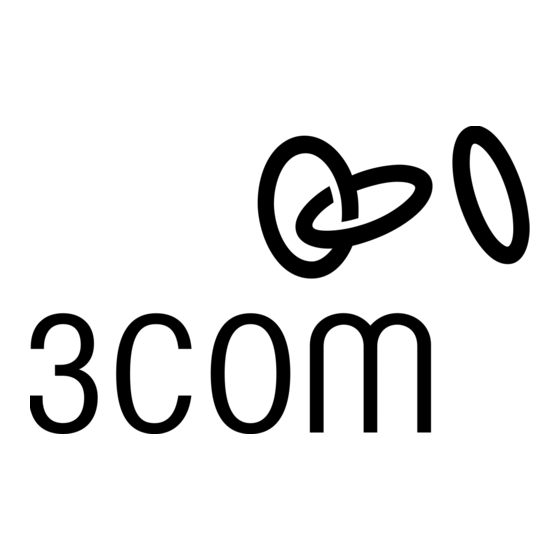
P
The Hub has been designed to aid you when
detecting and solving possible problems with your
network. These problems are rarely serious; the
cause is usually a disconnected or damaged cable, or
incorrect configuration. If this section does not solve
your problem, contact your supplier for information
on what to do next.
Perform these actions first:
3
Ensure all network equipment is powered on.
3
Power each piece of network equipment off, wait
about 5 seconds and then power each one on.
Check the following symptoms and solutions:
Power LED not lit. Check your power adapter
connection. If there is still no power, you may have a
faulty power adapter which needs replacing with an
identical OfficeConnect power adapter. Do not use
any other power adapter with the Hub.
Port Status LED not lit for a port that has a
connection. Check that you are using a
'straight-through' cable which is properly connected
at both ends, and is not damaged. Refer to "Twisted
Pair (TP) Cables" on page 3. Also check that the
equipment connected to the Hub is powered on,
operating correctly and contains the correct type of
connection.
10Mbps Port Status LED lit for a port with a
100Mbps device connected. This may be because
the cable is not of a high enough quality to carry Fast
Ethernet signals (we recommend you use a
Category 5 cable), or due to a problem with the
network card (NIC) of the attached equipment.
D
Dimensions and Operating Conditions
OfficeConnect Dual Speed Hub 8
S
ROBLEM
OLVING
IMENSIONS AND
Port Status LED flashing. The port is partitioned,
probably due to a network loop. Examine your
connections and remove the loop. Each piece of
equipment needs only one connection to your Hub.
Link between the Hub and another
OfficeConnect hub not working. Check your
connections; follow the information given in the
"Connecting Another OfficeConnect Hub" section
on page 5. It is likely that an MDI/MDIX switch is
incorrectly set.
Alert LED continuously lit. There is a problem with
the network. Check the Port Status LEDs to try to
identify the port that is causing the problem. If one
of the Port Status LEDs is flashing, that port has
partitioned, probably due to a network loop.
Examine your connections and remove the loop.
Each piece of equipment needs only one connection
to your Hub.
If you cannot identify such a port, remove the port
connections one at a time, waiting a few seconds
between each port. If the Alert LED goes off, there is
either a network loop (see above), or an excessive
amount of traffic on that port connection. Check the
Network Utilization LEDs to see if the network is
heavily loaded (over 80%). Some pieces of network
equipment operate by sending out frames regularly.
Refer to the documentation that accompanies the
piece of network equipment.
If the Alert LED is still lit after removing all of your
connections, there may be a problem with your Hub.
Power it off, wait about 5 seconds and then power
it on. If the Alert LED comes back on continuously,
contact your supplier.
S
TANDARDS
Standards
Functional:
Safety:
Emissions:
* Screened (shielded) cables must be used to ensure
compliance with these EMC standards. Refer to "EMC
Statements" on page 8 for conditions of operation.
Environmental:
Acoustic Noise:
7
ISO 8802/3
IEEE 802.3, 802.3u
UL 1950, EN 60950
CSA 22.2 #950, IEC 950
EN 55022 Class B*
FCC Part 15 Class B*
ICES-003 Class B*
VCCI Class B*
AS/NZS 3548 Class B*
EN50082-1
EN 60068 (IEC 68)
ISO 7779
ISO 9295
