3Com OfficeConnect 3C16790C Gebruikershandleiding - Pagina 7
Blader online of download pdf Gebruikershandleiding voor {categorie_naam} 3Com OfficeConnect 3C16790C. 3Com OfficeConnect 3C16790C 19 pagina's. Fast ethernet switch officeconnect series
Ook voor 3Com OfficeConnect 3C16790C: Specificaties (2 pagina's), Gegevensblad (2 pagina's)
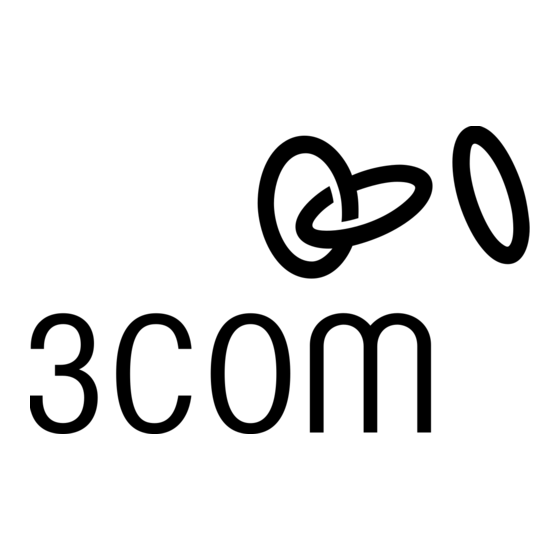
3 CONNECTING WORKSTATIONS
Twisted Pair (TP) Cables
Cables can be shielded (screened) or unshielded. Cables must
be Category 5 or above. The maximum length you can use is
100 m (328 ft).
Twisted Pair (TP) cable is very easy to use. To connect a TP
cable, simply slot the connector into the relevant RJ-45 Port.
When a connector is fully in, its latch locks into place. To
disconnect the cable, push the connector's latch in and
remove it.
When one end of a TP cable is connected to the Switch and
the other end is connected to the network interface card of a
workstation or other device, the Switch will automatically
detect whether a straight-through or crossover cable is being
used and will compensate if required. The units will then
autonegotiate to determine the fastest possible link speed
between them. This may take a few seconds and the out-
come will be reflected in the LEDs on the front of the Switch.
If the equipment connected to the Switch does not sup-
port autonegotiation or it has been disabled, it must be
configured to operate in half duplex mode.
12
Expanding Your Network
You can increase the number of workstations and other
devices that can connect to your network by adding
OfficeConnect gateways and switches. You can connect a
10BASE-T or 100BASE-TX OfficeConnect unit to each port of
the Switch.
The Switch has automatic MDI/MDIX functionality, and there-
fore does not require the Uplink/Normal switch associated
with some OfficeConnect products. Simply plug in the cable,
and the Switch will automatically detect which wiring practice
has been followed, and will compensate accordingly.
Checking Unit Connections
When you have connected all your units, power on the units
and the Switch. The Port Status LEDs for the ports you have
used should be lit. If they are not, check your connections.
4 HOW YOUR SWITCH CAN BE USED
Switching
When a network of repeater hubs is in operation, any infor-
mation that is sent by the workstation is passed around the
whole network (regardless of the destination of the informa-
tion). This can result in a lot of unnecessary traffic that can
slow the network down. The Switch solves this problem
because it "listens" to the network and automatically learns
what workstations can be reached through its ports. It can
then selectively pass on any information by transmitting the
traffic from the relevant port only. This operation is called
"switching".
13
