3Com NJ205 - IntelliJack Switch Functies Handleiding - Pagina 10
Blader online of download pdf Functies Handleiding voor {categorie_naam} 3Com NJ205 - IntelliJack Switch. 3Com NJ205 - IntelliJack Switch 14 pagina's. Virtual lans and traffic prioritization
Ook voor 3Com NJ205 - IntelliJack Switch: Functies Handleiding (4 pagina's)
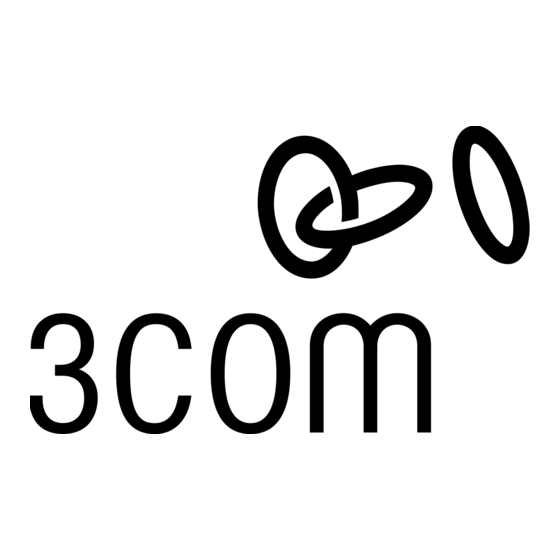
3 C O M
®
N J 2 0 5 I N T E L L I J A C K
Figure 7. Traffic priority levels are individually
configured for each PAN port.
10
™
S W I T C H — V L A N S & T R A F F I C P R I O R I T I Z AT I O N
Configuring traffic priority levels is accomplished using 3Com Central Configuration
Manager:
1. Open 3Com
Central Configuration Manager
menu.
2. From the list of devices, select an NJ205 IntelliJack Switch and then select
You can also right-click on its IP address and select
3. Click on the
Priority
tab and select a PAN (device) port to configure. For example,
the configuration window for Port 2 will look similar to this:
4. Under
Priority Lookup Scheme
a) None
b) 802.1p Traffic Class fields
c) Use IP TOS, Diffserv fields
d) Both
To ignore the priority tags on incoming Ethernet frames, set the
Scheme
None
to
.
Note: Priority Lookup Scheme specifically instructs the NJ205 IntelliJack Switch to inspect Ethernet frames
at the LAN port for 802.1p, Diffserv, or both. If the incoming traffic will not be Diffserv or 802.1p, the
Priority Lookup Scheme should be set at "None."
5. Under
Default Priority Level
a) 802.1p Priority 0 or 1
b) 802.1p Priority 2 or 3
c) 802.1p Priority 4 or 5
d) 802.1p Priority 6 or 7
OK
6. Click
to exit the configuration window. Repeat these steps for the other PAN ports.
and select
Devices
Property
, choose one of the following settings:
, set what priority level to associate with the PAN port:
from the main
Property
.
from the menu.
Priority Look up
