Da-Lite Cosmopolitan Electrol Instrukcja obsługi - Strona 5
Przeglądaj online lub pobierz pdf Instrukcja obsługi dla Tablica Da-Lite Cosmopolitan Electrol. Da-Lite Cosmopolitan Electrol 8 stron. For sizes up to 9'x12'
Również dla Da-Lite Cosmopolitan Electrol: Instrukcja obsługi (8 strony), Instrukcja obsługi (8 strony), Instrukcja obsługi (6 strony), Instrukcja obsługi (16 strony), Instrukcja obsługi (6 strony), Instrukcja obsługi (8 strony)
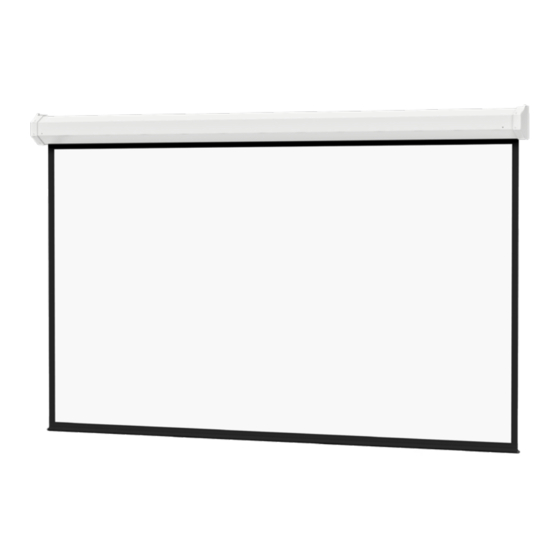
COSMOPOLITAN
ELECTROL
®
120V WIRING DIAGRAM
WITH OPTIONAL BUILT-IN
LOW VOLTAGE CONTROL
LED
UP LIMIT
TACTILE
BUTTON
U P
S T O
P
D O W
N
DOWN LIMIT
TACTILE
BUTTON
FRONT OF
WALL SWITCH
WALL SWITCH
3-conductor 20-24 gauge wire can be used in place of
the supplied RJ-14 cable to connect the wall switch.
Connect the BUS terminals on the wall switch to the
corresponding BUS terminals on the splitter board.
IMPORTANT NOTE:
The wall switch is REQUIRED to make any limit switch
adjustments, EVEN if a third party control system is
used. Therefore, it is advised to wire the switch or
provide a 3-conductor connection that is accessible.
SCREEN ADJUSTMENT FOR 120V SCREENS WITH A BUILT-IN LOW VOLTAGE CONTROL OR VPI
1. Locate the wall switch and remove the cover plate from the 3-button wall switch and remove the switch from the
junction box.
2. Locate the two tactile buttons on the back of the switch. They are square silver with black round buttons. See
Figure 4 (VPI) or Figure 5 (LVC) for diagram.
3. To adjust the down limit switch, press and hold the down tactile button until the LED on back of switch turns solid
red. This will put the motor in limit set mode. Turn the wall switch over and use the down button on front of
switch. Press and hold until the desired travel position is reached. If you travel to far down you can press the up to
move the screen upward. If you press and let go of either up or down button the motor will do a small jog in that
direction for finer adjustment of screen. Once desired position is reached turn switch over press and hold down
tactile button until the LED on back of switch blinks red twice. The down limit is now set.
4. To adjust the up limit switch, press and hold the up tactile button until the LED on back of switch turns solid green.
This will put the motor in limit set mode. Turn the wall switch over and use the up button on front of switch. Press
and hold until the desired travel position is reached. If you travel to far up you can press the down to move the
screen downward. If you press and let go of either up or down button the motor will do a small jog in that direction
for finer adjustment of screen. Once desired position is reached turn switch over press and hold up tactile button
until the LED on back of switch blinks green twice. The up limit is now set.
5. To test limit switch setting, press and release the up or down button on the wall switch to operate the screen.
6. Replace switch and cover plate on the wall.
NOTE: If the screen is in limit set mode and no buttons are pushed for 20 seconds, the LED on the back of the wall switch
will turn off, the motor will return to run mode and no changes will be saved. If this occurs, return to step 3 for
down limit adjustment or step 4 for up limit adjustment.
IMPORTANT NOTE: The wall switch is REQUIRED to make any limit switch adjustments, EVEN if a third party control
system is used. Therefore, it is advised to wire the switch or provide a 3-conductor connection that is
accessible.
INSTALLATION
®
RJ-22
INPUTS
RJ-22
JACK
BUS
BACK OF
RJ-14 PIN-OUTS
(TAB IS FACING UP)
BUS (RP DATA)
RQ DATA
+5V
GND
RJ-22
JACK
Supplied RJ-14 cable
RJ-22
OUTPUT
UP
DOWN
DRY CONTACTS
COMMON
BUS
BUS
5V
RJ-45
RECEPTACLE
RJ-45 JACK
POWER WIRE
BLACK (HOT)
WHITE (COMMON)
POWER INPUT 120VAC / 60HZ
4
RJ-22 PIN-OUTS
(TAB IS FACING UP)
+12V
WHITE
BUS (RP DATA)
GREEN
RQ DATA
RED
+5V
BLACK
GND
RQ CLOCK
Standard RJ-22 can be used in place of RJ-14
RJ-45 PIN-OUTS
(TAB IS FACING UP)
MANUAL 2
+12V
BUS (RP DATA)
RQ DATA
+5V
GND
RQ CLOCK
DATA
MANUAL 1
CABLE
GREEN (GROUND)
GROUND–MUST BE
CONNECTED TO
BUILDING GROUND
BLUE
YELLOW
GREEN
RED
BLACK
WHITE
BROWN
BLUE
YELLOW
GREEN
RED
BLACK
ORANGE
PURPLE
FIGURE 5
