Airtel SH960S-AT Instrukcja obsługi - Strona 9
Przeglądaj online lub pobierz pdf Instrukcja obsługi dla Dekodery Airtel SH960S-AT. Airtel SH960S-AT 20 stron.
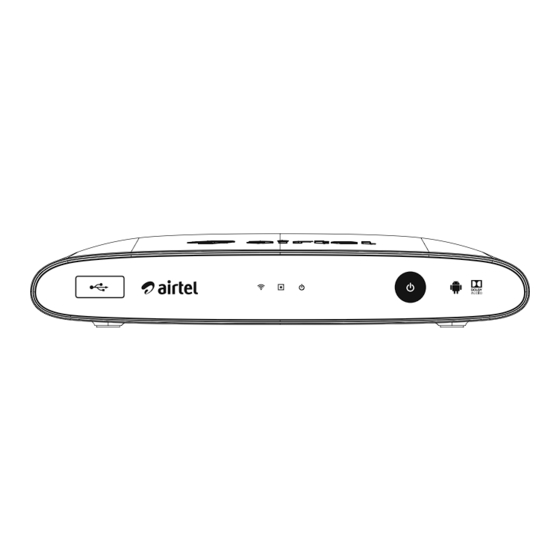
Initial Setup
When you turn on the unit for the first time, the
initial setup wizard appears on the screen. Follow the
on-screen instructions to set up the unit.
,
Note
You can reset the unit to all its factory settings.
The initial setup menu appears on the screen
after the Factory Reset.
Step 1: Bluetooth Remote Pairing
Pair the remote as per the instructions on screen.
Bluetooth Remote Pairing
Press and hold the <Google Home> button on the
Remote Control until you see the bluetooth
pairing symbol on the TV screen.
Note: If your Remote Control is already paired with
another device, press and hold <Back> & Options>
bhuttons together until the LED in your Remote
Control blinks red. Then press & hold the <Google
Home> button.
Bluetooth Pairing...
Step 2: Display Resolution
Select a display resolution that is supported by your
TV also.
Display Resolutions
Warning: Please check the resolution supported on your television before
choosing an option. If the TV screen becomes completely black, press <OK> to
return to this screen.
Step 3: Entry-point setup
These settings should be done by the installation
engineer as it involves tuning to the satellite for the
.
broadcast signals
Entry Point
Before proceeding, please check that the Set-Top Box is connected according to
the instructions in the user manual.
Step 4: Signal Lock
After the signal is locked and quality is adequate the
setup wizard will launch the Home page.
Signal Lock
Please wait while the signal locks.
Step 5: Language
Choose from the set of available languages.
Welcome
Step 6: Google™ Sign-in
To gain access to Google functions you need to sign-
in with your Google account.
576i
576p
Sign in to Google
720p
By signing in with your Google Account, you'll be able to play your favourite games on
1080i
your phone, tablet and TV.
You'll also get customised video and music recommendation on the home screen as
1080p
well as access to your content on YouTube, Google Play and other apps.
Step 7: Location
Enable or disable location settings
Location
Let Google and third party apps with your permission use your device's location.
SES - 7 TP11
SES - 7 TP11
SES - 7 TP12
SES - 7 TP13
SES - 7 TP14
SES - 7 TP15
9
Operations
Signal Strength
Signal Quality
100
16
80
14
60
12
40
10
20
8
00
6
Signal Levels:0
BER:0
ENGLISH
3
SIGN IN
YES
NO
