Avaya 700508195 Podręcznik użytkownika - Strona 10
Przeglądaj online lub pobierz pdf Podręcznik użytkownika dla Telefon IP Avaya 700508195. Avaya 700508195 17 stron.
Również dla Avaya 700508195: Skrócona instrukcja obsługi (2 strony)
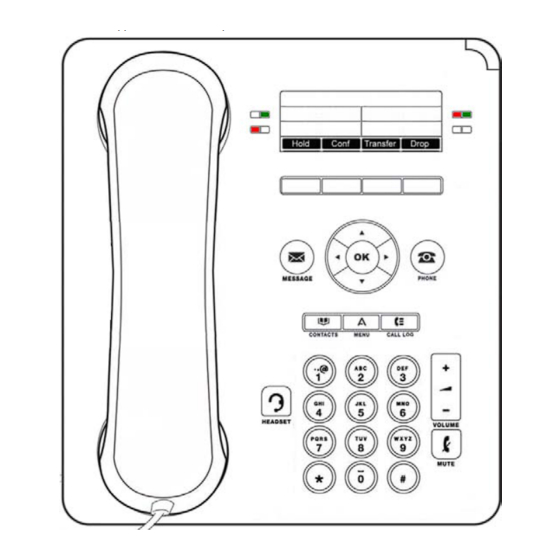
Placing a Conference Call On Hold
1.
Press Hold during a conference call.
Note: When your conference call is on hold, the other parties can still talk to one another.
2.
To resume the call, press the feature button next to the line that is conferenced.
Dropping a Person from a Conference Call
1.
Press Phone
2.
Press Conf Display to view and scroll through the parties on the call.
3.
Press Drop when you have scrolled to the name or number that you wish to drop from the call.
Note: Other parties on the call can also view and drop callers using the same steps 1-3 above.
Muting a Conference Call
If a Conference Call is on mute and you switch between the handset, headset, or speakerphone, the mute will be
turned off. When the Mute button light is on, the other parties can talk to one another, but you will not be heard.
1.
Press Mute
2.
Press Mute
The History Log
You can use the History Log to view a list of your Missed, Answered, or Outgoing calls.
Viewing the History log
1.
Press History
2.
Scroll right or left to view separate lists of your Answered, Outgoing, or Missed calls.
3.
Scroll up or down to view the numbers in a list.
4.
Press Details to view details about the highlighted call.
Note: You can go to the top of the list by pressing History
Calling a Person in the History log
1.
Press History
2.
Scroll right or left to the Outgoing history list.
3.
Scroll up or down to the person or number to call from this list.
4.
Press Call or OK to dial the highlighted selection.
Adding an Entry from the History Log to Your Contacts
1.
Press History
2.
Scroll right or left to view separate lists of your Answered, Outgoing, or Missed calls.
3.
Scroll up or down to view the numbers in a list.
4.
Press +Contact to add the highlighted selection.
5.
Edit name and telephone number, as desired.
Note: When dialing externally you must dial a "9' first. If it was an external number that dialed you, edit the
number in your call list by adding a "9" as the first digit.
6.
Press Save.
to view the main Phone screen, if necessary.
during a Conference Call so the other parties cannot hear you.
again to unmute the call and allow other parties to hear you.
button.
button.
button.
button again.
Page 10
