LG 1200 Podręcznik użytkownika - Strona 18
Przeglądaj online lub pobierz pdf Podręcznik użytkownika dla Telefon komórkowy LG 1200. LG 1200 40 stron. Lg cell phone user guide
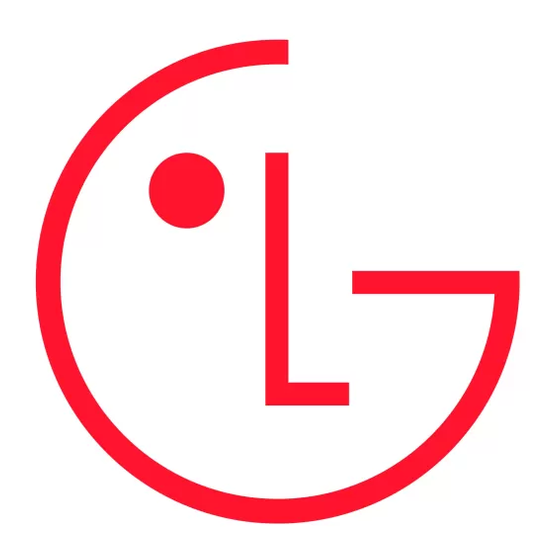
Unlocking Your Phone
To unlock your phone:
1. Highlight Unlock and press
2. Enter your lock code.
Changing the Lock Code
To change your lock code:
1. From the Security menu, highlight Change Lock Code and press
page.)
2. Enter your new lock code.
3. Re-enter your new lock code.
Calling in Lock Mode
You can place calls to 911 and to your special numbers when in lock mode. (For information on special numbers, see
"Using Special Numbers" on page 41.)
To place an outgoing call in lock mode:
To call an emergency number or a special number, enter the phone number and press
_
Tip: To dial a 911 emergency call in lock mode, you can also highlight Call 911 and press
Using Special Numbers
You can save four special numbers in addition to your Internal Phone Book entries (the same number may be in both
directories). You can make and receive calls from special numbers even when your phone is locked.
To add or replace a special number:
1. From the Security menu highlight Special #s and press
2. Highlight an entry location and press
3. Enter or replace the special number.
4. Highlight OK and press
OK
Note: There are no Speed Dial options associated with special numbers.
Erasing the Internal Phone Book
To erase all the names and phone numbers in your Internal Phone Book:
1. From the Security menu, highlight Erase Phonebook and press
40.)
2. A warning will display informing you that the action will erase the entire phone book content. If you wish to
continue, highlight Yes and press
Resetting Your Phone
Resetting the phone restores all the factory defaults, including the ringer types and display settings. The Internal
Phone Book, Call History, Scheduler, and Messaging are not affected.
To reset your phone:
1. From the Security menu, highlight Reset Phone and press
2. A warning will display informing you that settings will be restored to the factory defaults. If you wish to continue,
highlight Yes and press
OK
Section 2D: Menus
Navigating Through Menus
In This Section
Menu Navigation
_
Menu Structure
_
Viewing Menus
_
This section is a road map to using your STi Mobile phone. Every function and feature can be accessed through a
menu. Take a few moments to learn your way around. You'll find that it makes your phone easier to use.
.
OK
.
OK
.
.
OK
.
. (See "Accessing the Security Menu" on this
OK
. (See "Accessing the Security Menu" on page 40.)
OK
. (See "Accessing the Security Menu" on page
OK
. (See "Accessing the Security Menu" on page 40.)
OK
12
.
OK
.
OK
