LG AS870 Skrócona instrukcja obsługi
Przeglądaj online lub pobierz pdf Skrócona instrukcja obsługi dla Telefon komórkowy LG AS870. LG AS870 2 stron. Quick start guide - spanish
Również dla LG AS870: Arkusz danych (2 strony), (Skrócona instrukcja obsługi (2 strony)
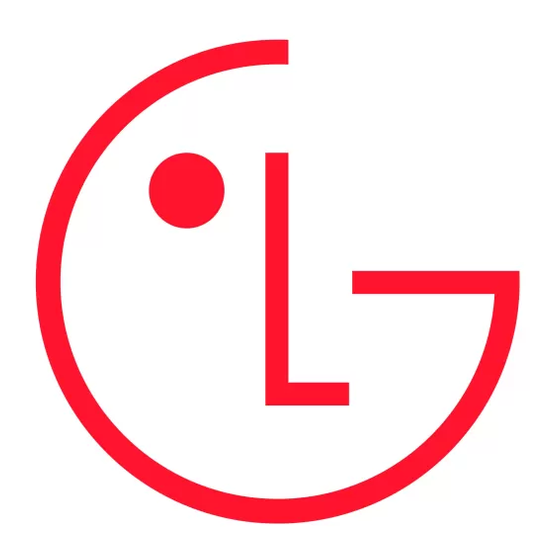
Your phone
QUICK START GUIDE
Most of what you need can be accessed from
the Home screen canvases and four simple
keys on the front of the device:
Open available menu options.
Menu Key:
●
Home Key:
Go to the Home screen.
●
Back Key:
Go back one screen.
●
Recent App Key:
View a list of recently used
●
applications.
3.5mm Headset
Jack
Proximity
Power/Lock
Sensor
Key
Volume
Keys
Front
Camera Lens
Home screen
Quick Keys
Menu Key
Back Key
Recent Apps
Key
Home Key
Microphone
Start
Initial setup
Let's get you up and running.
The first time you turn on your phone, a setup
wizard guides you through configuring various
Caution
settings and signing in to your Google account. If
Before assembling, charging, or using your
you don't have one, don't worry, the wizard will
phone for the first time, please read the
help you create one.
important legal and safety information packaged
with your product.
NOTE
This phone supports apps and services that use a
lot of data, so make sure your data plan meets your
needs. Contact your service provider for details.
Set language
Set Internet
Configure
and accessibility
connection
Google account
Remove cover
Insert battery
Replace cover
Set location
Configure email
Done
Insert microSD
accounts
Insert microSIM
Charge
Touch tips
Home screen
It's all in the touch:
The Home screen gives you all your latest
information in one place. It's what you see when
Touch:
Choose an icon or option.
●
you turn on the phone or touch Home
Touch & Hold:
Open available options.
●
Use the widgets, shortcuts and canvases to see
Drag:
Scroll or move slowly.
●
what's important to you. To make the Home
Flick:
Scroll or move quickly.
screen yours, see the "Personalize" section.
●
Pinch-to-zoom:
Get a closer look at Google
●
Maps™, web pages, or photos.
Status Indicators
Touch to open.
Status Bar: Touch & drag
this bar down to check
notifications.
Widgets: Touch to open,
or touch & hold to move
or delete.
Flick left or right to view
more canvases.
Shortcuts
Touch to open apps.
Quick Keys: Displays your
To zoom in or out, slide two
most commonly used
fingers apart or together.
apps. You can edit which
apps appear here.
Apps
Touch & hold to show
Touch to open the Apps
available options.
screen.
Canvas Indicators
Indicates which Home screen canvas you are viewing.
Calls
Personalize
Go ahead, add your personal touch. Change your
Your dialer and call lists are just a touch or two
away—no menus needed. Just touch Phone
widgets, wallpaper, ringtone, and more—make it
from the Home screen.
yours.
.
Home screen:
To add widgets, app shortcuts,
Tip
During a call, touch Home
or Back
to hide
●
or change your wallpaper, touch and hold an
the active call screen and use other apps. To reopen
it, touch Phone
.
empty spot on the Home screen until you see
the Home screen menu.
Call logs
Touch to open, then touch
next to the entry to
Touch and hold
dial.
an empty spot
to open the
Home screen
menu.
Ringtones & sounds:
From the Home screen,
●
touch Menu
> System settings > Sound
Call
> Phone ringtone or Notification sound.
Enter a phone number &
touch here to call it.
Delete
Touch to delete digits you
entered.
Touch Menu
, then touch
Send a message
System settings
Touch to send a message
to open the
to the number you
Settings menu.
entered.
Messages
Your LG Optimus F5 combines text and
multimedia messaging into one intuitive,
easy-to-use application.
Sending a message
1. From the Home screen, touch Messaging
in the Quick Keys bar, then touch
to create
a new message.
2. Enter a contact name or contact number
in the To field. You can touch a suggested
recipient and add multiple contacts.
3. Enter the desired text and touch
.
NOTE
You will be charged for a message for every person
you send the message to.
