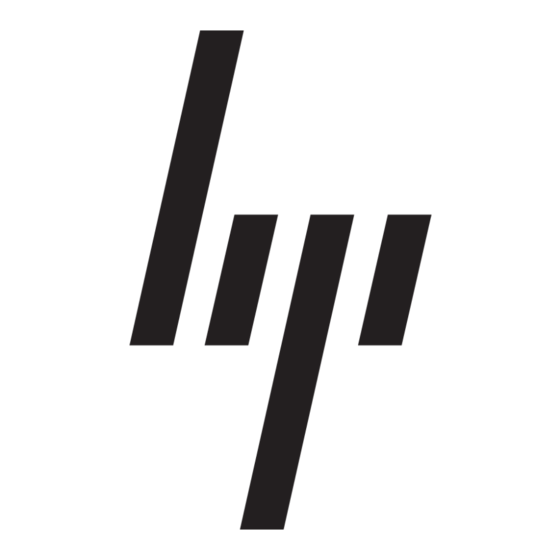HP 226824-001 - ProLiant - ML750 Aktualizacja oprogramowania sprzętowego - Strona 3
Przeglądaj online lub pobierz pdf Aktualizacja oprogramowania sprzętowego dla Pulpit HP 226824-001 - ProLiant - ML750. HP 226824-001 - ProLiant - ML750 9 stron. Visualization and acceleration in hp proliant servers
Również dla HP 226824-001 - ProLiant - ML750: Często zadawane pytania (4 strony), Podręcznik wdrażania (35 strony), Biała księga techniczna (12 strony), Przegląd (20 strony), Podręcznik wdrażania (26 strony), Wprowadzenie Podręcznik (22 strony), Instrukcja rozwiązywania problemów (18 strony), Podręcznik wdrażania (11 strony), Instrukcja instalacji (2 strony), Podręcznik konfiguracji (2 strony), Wprowadzenie Podręcznik (19 strony), Aktualizacja instrukcji (9 strony), Aktualizacja instrukcji (16 strony), Wprowadzenie Podręcznik (12 strony), Wprowadzenie Podręcznik (10 strony), Krótki opis technologii (9 strony)