HP Storageworks 8100 - enterprise virtual array Skrócona instrukcja obsługi - Strona 6
Przeglądaj online lub pobierz pdf Skrócona instrukcja obsługi dla Przełącznik HP Storageworks 8100 - enterprise virtual array. HP Storageworks 8100 - enterprise virtual array 8 stron. Storageworks eva virtualization adapter
Również dla HP Storageworks 8100 - enterprise virtual array: Uwaga dotycząca wydania (13 strony), Podręcznik administratora (40 strony), Instrukcje dotyczące wymiany (2 strony), Uwaga dotycząca wydania (6 strony)
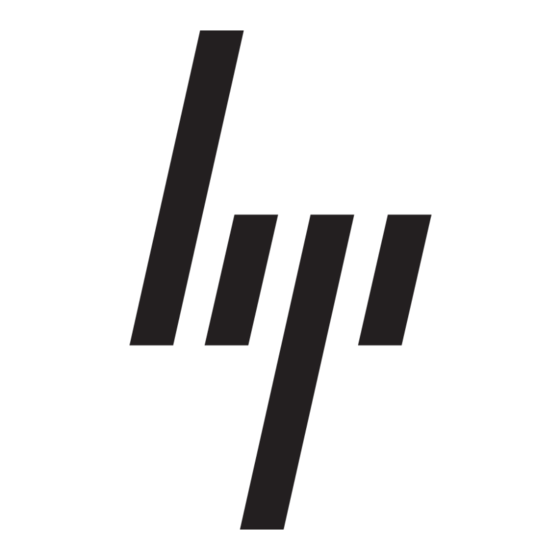
Non-management station Windows
installation
To install the required non-management software on all other servers
running Windows with QLogic HBAs:
1.
Insert the installation CD into the CD-ROM drive of the server.
The HP Installation Wizard starts automatically, and the initial
installation window (see
Figure 3
installer does not start automatically, run Setup.exe from the
installation CD.)
2.
Click Next.
The end user license agreement is displayed (see
page 4).
Read the text of the HP end user license agreement, and then
3.
either click Agree to start the software installation or click
Disagree to cancel the installation.
The installation options window
Figure 12
Installation wizard: options (Non-management Installation
selected)
4.
Select the Non-management Installation option, and then click
Install.
The installation progress window (see
and then the Available Storage Subsystem dialog box (see
Figure 6
on page 4) prompts you to select the type of HP storage
subsystem for this station.
5.
Select one or more storage subsystem types (EVA and/or MSA)
that exist in your SAN by choosing Yes from the drop-down menu
for the appropriate subsystem types. Then click OK to close this
dialog box and continue the installation.
The progress window (see
progress bar shows the percent of the installation completed and
icons show the status of each component as it is installed; for
example:
• A
icon indicates successful installation of the component.
• A
icon indicates that the component has not been
installed.
• A
icon indicates that an error occurred during installation
of this component. (The final wizard window will provide
additional information about component installation errors.)
on page 3) opens. (If the
Figure 4
(Figure
12) opens.
Figure
13) appears briefly,
Figure
13) monitors the installation. A
on
Figure 13
Installation wizard: progress indicator (Non-management
Installation)
When the first component, the HP FC driver, is installed, a
diagnostic window (see
properties and targets found.
6.
Click OK to close the SAN diagnostics window and continue the
installation.
The message Your installation is complete is
displayed (see
7.
Remove the HP software CD, and then click Reboot.
8.
Restart your computer to complete the installation process.
Non-management station Linux installation
To install the required non-management software on all servers
running Linux with QLogic HBAs:
1.
Insert the installation CD into the CD-ROM drive of the server.
The installation CD should mount automatically in one of the
following locations:
/media/cdrom/
/mnt/cdrom/
/media/cdrecorder/
If the installation CD is not mounted automatically, issue the
following commands to mount the CD:
# mkdir -p /mnt/cdrom
# mount /dev/cdrom /mnt/cdrom
IMPORTANT:
Enterprise Linux 5 (RHEL 5), the installation CD is auto-mounted
using the following CD label:
# /media/HpInstallx.x/
If this occurs, the CD may get mounted with the no execution
flag, causing the installation script to fail. Installation failure may be
indicated by the following error message:
# ./install_smb.sh
The following is returned:
bash: ./install_smb.sh: /bin/sh: bad interpreter:
Permission denied
Page 6
Figure 8
on page 5) shows the HBA
Figure 10
on page 5).
Under specific distributions, such as Red Hat
