Cisco DX series Podręcznik dla początkujących - Strona 24
Przeglądaj online lub pobierz pdf Podręcznik dla początkujących dla System konferencyjny Cisco DX series. Cisco DX series 34 stron. Telepresence video systems
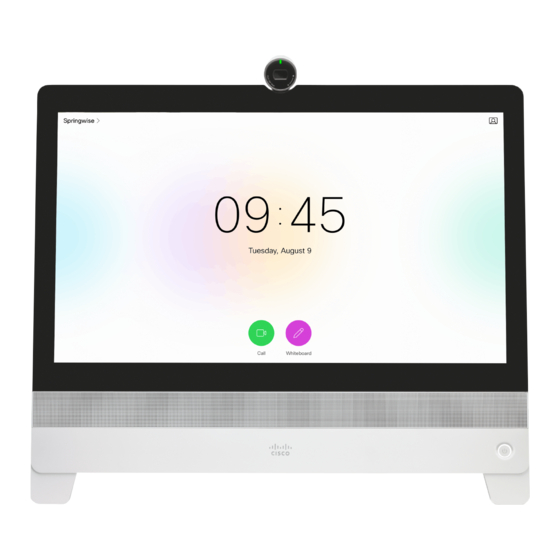
Cisco TelePresence Video Systems
Introduction
Cisco Unified Communications Manager
Contact your CUCM administrator to get the information
needed.
Enter IP address or DNS name in the
Host server address
and select
OK
to confirm the change*.
You can find more details about setting up CUCM provisioning
in the
Administering CE endpoints on CUCM
* The DHCP server can be set up to provide the Host server address
automatically (DHCP Option 150). Any input set up here overrides the
setting provided by DHCP.
D15318.03 Video Systems Getting Started Guide CE8.2, JUNE 2016.
User interfaces
Web interface
CUCM via Expressway**
Contact your CUCM administrator to get the information
needed.
field,
Enter Username,
input fields. Always select
Apply
to save.
guide.
In some cases, you must manually enter the Expressway
address. Select
enter the address you have received upon ordering in the
Server Address
**For CUCM via Expressway to show up as provisioning option for your video
system, you must have the encryption option key installed.
Setup assistant
Setup assistant
Passphrase
and
Domain
in the corresponding
OK
to confirm the changes. Select
Manually override Expressway
address, and
field.
24
Touch
VCS
Contact your VCS provider to get the information needed.
1. Enter IP address or DNS name of the Cisco VCS in the
Host server address
and select
2. Enter the Username, and Passphrase, if required, for
authenticating the video system with the provisioning
server. Select
OK
to confirm the change
Host
3. Enter SIP
Domain
and select
4. Select
Apply
to save the changes.
Have a look at the
Cisco VCS provisioning
information on VCS provisioning.
To check that your video system is registered: Navigate to
the gearwheel icon in the upper left corner of the home
screen and select
System
Copyright © 2016 Cisco Systems, Inc. All rights reserved.
Getting Started Guide
Appendices
OK
to confirm the change.
OK
to confirm the change.
appendix for more
Information.
