Aeotec MULTISENSOR 6 Podręcznik użytkownika - Strona 10
Przeglądaj online lub pobierz pdf Podręcznik użytkownika dla Akcesoria Aeotec MULTISENSOR 6. Aeotec MULTISENSOR 6 13 stron. Z-wave water and flood sensor
Również dla Aeotec MULTISENSOR 6: Podręcznik (3 strony), Podręcznik użytkownika (8 strony), Podręcznik (10 strony), Podręcznik użytkownika (13 strony)
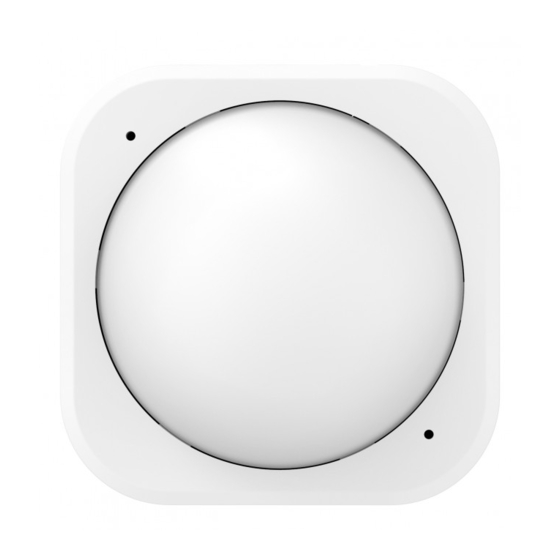
- 1. Resetting Your Multisensor
- 2. Add Your Multisensor to Your Z-Wave Network
- 3. Waking up Your Multisensor
- 4. Setting the Sensitivity of Your Multisensor
- 5. Monitoring Temperature, Humidity, Luminance and Ultraviolet
- 6. Monitoring Motion
- 7. Advanced Functions
- 8. Removing Your Multisensor from a Z-Wave Network
For optimal performance, your MultiSensor should NOT be
mounted directly on or near metal framing or other large metallic
objects. Large metal objects may weaken the Z-Wave wireless
signal.
If selecting an outdoor location, it's important to position your
MultiSensor in a sheltered location. It is best if your MultiSensor
is not directly exposed to rain, and is important that the humidity
venting on your MultiSensor never is.
Physically install your MultiSensor.
With your MultiSensor now part of your Z-Wave network, it's time to
finish its physical installation.
There are 2 ways that your MultiSensor can be mounted on on a
wall or ceiling. Using the Back-Mount Plate, you can mount it flat
against a wall or ceiling. Using the Back-Mount Arm you can mount
it on a surface or in a corner and angle it as desired.
To physically install your MultiSensor;
1.
Reattach the two parts of your MultiSensor to each other. To do
this, align the lock/unlock half-dimple markers that are under the
unlock symbol and then twist in a clockwise motion.
2.
If USB is used to power your MultiSensor, ensure that power
can be provided to your desired installation location. Please note
that when installed in areas that where the temperature can drop
below -10°C, it is advised that USB power is used and battery
power is not.
8
3.
Press the Action Button on your MultiSensor.
4.
If your MultiSensor has been successfully removed from your
network, its LED will blink when you press the Action Button. If
the removal was unsuccessful, the LED will stay solid for a few
seconds when you press the Action Button.
5.
Press any button on your Minimote to take it out of removal
mode.
Monitoring motion.
The MultiSensor can send Basic Set Command to association
group 1, which is setup via the Association Command Class, when
the Motion Sensor detects movement to control the associated
devices to "OPEN" state. After 4 minutes by default, if the Motion
Sensor is not triggered again, the MultiSensor will send Basic Set
Command to these devices to set them to their "CLOSE" state.
However, if the Motion Sensor is triggered again within 4 minutes,
the MultiSensor will reset the timing and start timing again.
The 4 minutes delay time can be changed through the usage
of Z-Wave commands built into Z-Wave certified controllers/
gateways. (The specific Z-Wave command supporting this function
is Configuration Command Class) Please consult the operation
manual for these controllers/gateways for specific instructions on
configuringthe MultiSensor.
Parameter 3 [2 byte decimal] can be configured through your
gateway in case the default settings of your MultiSensor are not
what you desire.
13
