3Com AirProtect Enterprise Engine 6100 Podręcznik szybkiej konfiguracji - Strona 8
Przeglądaj online lub pobierz pdf Podręcznik szybkiej konfiguracji dla Sprzęt sieciowy 3Com AirProtect Enterprise Engine 6100. 3Com AirProtect Enterprise Engine 6100 14 stron. Secure converged networks enterprise edition
Również dla 3Com AirProtect Enterprise Engine 6100: Instrukcja obsługi produktu (15 strony), Podręcznik szybkiej konfiguracji (12 strony)
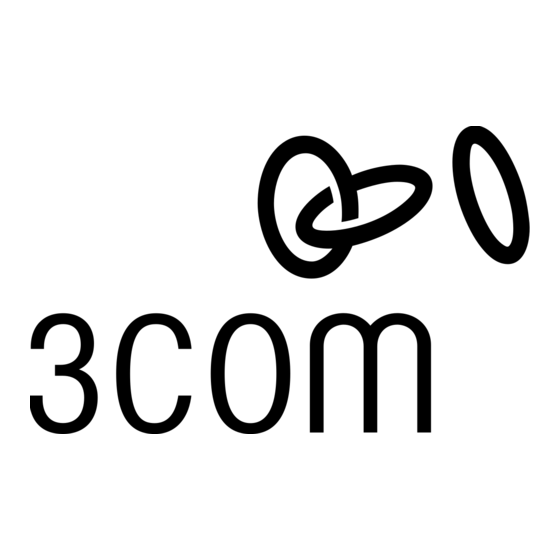
Step 7: Set up the Server DNS Entry
Add a DNS entry 'wifi‐security‐server' in your organization's/enterprise DNS server. This entry
should point to the IP Address of the Server configured in Step 6 (Complete Server Initialization
and Setup Wizard)—Sub step 2 (Change the Network Settings).
Adding this entry serves two purposes:
A. Sensors can connect to the Server with "zero configuration" if they are connected to a
DHCP enabled subnet.
B.
You can access the Server using the address 'https:// wifi‐security‐server'.
Step 8: Access the 3Com AirProtect Enterprise Console (GUI)
Important! The minimum system requirements to access the 3Com AirProtect Enterprise GUI Console are
a laptop with Intel P4 X86 1.4 GHz Processor, 512 MB RAM, ,Windows 2000 or XP Operating System, IE
5.5 or higher, and JRE 1 4.2 only.
A. Type 'https:// wifi‐security‐server' to access the 3Com AirProtect Enterprise Console.
The 3Com AirProtect Enterprise Console can take up to 2 minutes to load.
Important! Pop‐up blockers (if any) must be disabled on the Web browser. The Reuse windows for
launching shortcuts option in Tools‐>Internet Options‐>Advanced shoul be deselected in the Internet
Explorer Web browser.
B.
Click Yes on each of the Security Alert/Warning pop‐up screens.
3Com AirProtect Enterprise Quick Setup Guide
6
