3Com OfficeConnect 3C100XF Skrócona instrukcja obsługi - Strona 4
Przeglądaj online lub pobierz pdf Skrócona instrukcja obsługi dla Gateway 3Com OfficeConnect 3C100XF. 3Com OfficeConnect 3C100XF 12 stron. 3com officeconnect 3c100xf: quick start
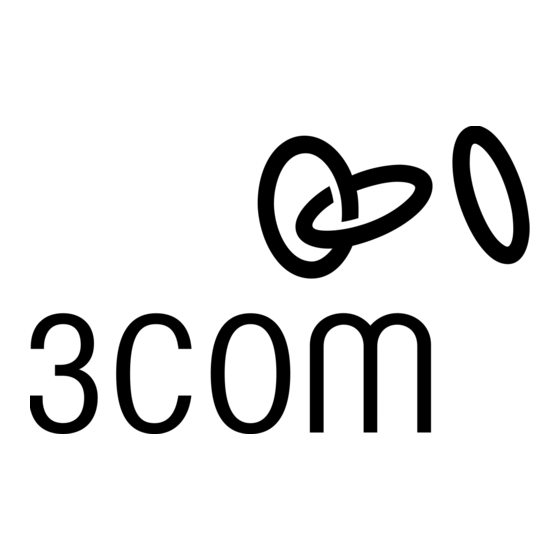
Connect
Cables
Reset Button
Base Unit
Phone
Phone
Port
Number
1
2
2
3
4
5
6
7
8
Operational
Status
The ports and cables of the OfficeConnect Gateway products are
color-coded to help you connect the cables properly.
The following illustration shows the connector cabling for an
OfficeConnect Gateway Voice Expansion Unit with an
OfficeConnect Gateway Data and Voice base unit.
Perform the following steps:
Voice Expansion Unit
Phone Connections
3
Power
2. Connect the Telephone Cable(s).
You can connect up to eight POTS-based devices (telephones, fax
machines, or modems) to the Phone ports of the OfficeConnect
Gateway Voice Expansion Unit, using telephone cables (silver) such
as the one provided. Your Service Provider assigns phone numbers
to each port, and can tell you which phone ports on your unit cor-
respond to the phone numbers. You can use the table on the left to
record the unique phone number for each phone port.
3. Connect the power adapter and power cable.
Connect the cable from the power adapter to the Power inlet on
the rear panel of the unit. Connect the power cord to the power
adapter. Connect the other end of the power cord into a surge-
protected electrical outlet.
After the cables have been connected and power has been applied
to the OfficeConnect Gateway Voice Expansion Unit, the LEDs on
the front panel of the unit will light as follows:
• the Power LED will be green
• the Alert LED will be flashing amber
• the Expansion LED will be flashing green
When the Alert and Expansion LEDs stop flashing and are not
illuminated, the OfficeConnect Gateway Voice Expansion Unit has
successfully powered up, performed a Power On Self-Test (POST)
and is now operational.
1
Expansion Link
2
1. Connect the Expansion
Cable.
Connect one end of the RJ-
45 Expansion cable (green)
to the Expansion Port
(green) on the rear panel of
the OfficeConnect Gateway
Voice Expansion Unit and
the other end to the
Expansion Port (green) on
the base unit of the
OfficeConnect Gateway
(Data or Data and Voice).
