Bose FreeSpace E-4 Manual de arranque rápido
Procurar online ou descarregar pdf Manual de arranque rápido para Conversor de multimédia Bose FreeSpace E-4. Bose FreeSpace E-4 4 páginas. Business music system
Também para Bose FreeSpace E-4: Manual do Proprietário (18 páginas), Manual do Proprietário (14 páginas), Manual do Proprietário (15 páginas), Manual do Proprietário (19 páginas)
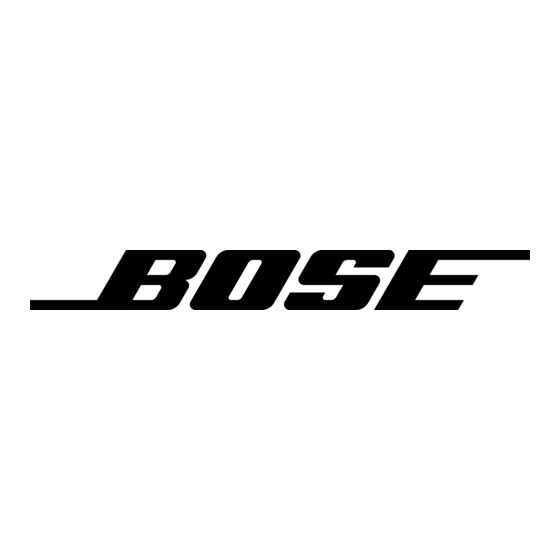
1
Connect your PC to the E4 system
®
• NOTE: Install your FreeSpace
system Installer™
software before following these steps.
RS232
SENSE MICR
OPHONES
ion.
1
2
3
4
RS232
CLASS 2 WIRING
AMP OUT
1
WALL PLA TE CONNECTION
INPUTS
1
2
OUTPUTS
CONTAC T
MUSIC ON
CLOSURE
AUX OUT/
HOLD/
AMP OUT
INPUT
CONTR O L
PBX OUT
3
3
4
12V
AUDIO SOURCES
MIC/
MIC/P AGE/
DIRECT IN /
LINE 1
LINE 2
LINE 3
LINE4
CONTR O L
®
LISTED 917D
ü
geprüfte
T
V Rheinland
Sicherhei t
AUDI O
EQUIPMENT
This device complie s with part 15 of the FCC rules. Operatio n is
subject to the following conditions : (1)Thi s device may not cause
harmful interference and (2)this device must accept any interferenc e
PTT
PTT
received,inc luding
interference whic h may cause undesired operat
Complies with Canadian ICES-003 Class
A
Spec .
• Connect a straight-wired DB9M-to-DB9F cable between
the COM port of your PC and the RS-232 port of the
E4 system.
• Make sure the E4 system POWER switch is set to ON.
4
Set zone Speaker EQ
• Select ZONE Set Up for each zone output.
• Select the proper loudspeaker EQ type from the
Speaker EQ drop list.
6
Assign sources to zones
• Select Source Assign for each zone.
• Move selected System Sources to the ZONE Sources
list using the right arrow button.
• In the Zone Sources list, double click on the name of
the source you want as the default source.
• Assign Paging to a zone by adding the PAGE source.
• Make sure all zones are connected to the E4 system.
9
Calibrate Auto Volume
• Check that the Auto Volume sensing microphone has
been installed according to recommendations.
• Select Auto Volume for the zone to be calibrated.
• Set the Auto Volume Tracking level. Use a level of
"less than" by "3" or "6" dB for background systems,
and a level of "equal to" or "more than" by "1" or "3" dB
for foreground systems.
®
FreeSpace
E4 Series II System Quick Start-Up Guide
2
Start the Installer software
RISK OF ELECTRICA
L
S HOCK
RISQUE DE CHOC ELECTRIQUE
ON
DO NO T O PE N
NE PA S O UVRIR
POWER
2
OFF
OUTPUT
4
VOL TAGE
70V
100V
100/120V~AC T6.25A, L250V
220/240V~AC T3.15A, L250V
DO NO T SWITCH
50/60Hz
WHILE POWER IS ON
300W MAX
FreeSpace E4 Series II
400 Watt System Electronics
Bose Corporation, Framingham, MA 01701-9168
• Launch the Installer software on your PC.
Made in the U.S.A.
• NOTE: The software installation disc is included with
the E4 system hardware.
• When the connection is initialized, the Installer software
automatically switches the E4 unit from standby to
operating mode.
• Once the connection is established, the Hardware Set
Up window for the E4 system appears on the screen.
5
Set Input Gain for music sources
• Select In Gain for the first music source.
• Select the proper input type from the Type drop list.
• When using sources that have an output gain control,
increase the source output gain until the signal meter is
solid green. Occasional flashing red is normal.
7
Set zone Output Gain
• Select Out Gain for each zone.
• Raise the Gain slider to the desired maximum volume
and move the Maximum Gain Stop to this location.
• Lower the Gain slider to the desired minimum volume
and move the Minimum Gain Stop to this location.
• Set the Gain slider to the desired initial volume.
• Click the Set Up button to start the calibration process.
• Follow the onscreen instructions during the process.
• For detailed information on the Auto Volume function,
see the online help system.
©2004 Bose Corporation, The Mountain, Framingham, MA 01701-9168 USA
Opti-source
279146 AM Rev.00 CCM-000922
3
Mute the zone outputs
• Select Out Gain for each zone.
• Click the Mute checkbox to silence the zone outputs of
the E4 system.
• Leave one zone active for monitoring purposes, or
connect a single speaker to the ZONE 1 output.
• When using sources that do not have an output gain
control, increase the input gain using the Gain slider
until the signal meter is solid green.
• Set Opti-source
®
to On. If you hear a dramatic
increase or decrease in volume, adjust your input gain
accordingly.
• NOTE: For detailed information on the setup of mic, line
and page sources see the online help system.
8
Adjust the zone EQ
• Select EQ for each zone.
• Make the desired adjustments to the Low, Mid and Hi
equalizer controls.
• Select Dynamic EQ for the zone and set it to On.
10
Flash hardware configuration
• Click the Flash Hardware Configuration button to
save the current system settings as the new default
configuration. The default configuration contains the
settings that are loaded when the E4 system is powered
on.
• Click the Save File button to save the settings in a file
on your PC where they can be stored for future use.
English
Opti-source
Opti-source
