Acer AT1927ML Manual do utilizador - Página 22
Procurar online ou descarregar pdf Manual do utilizador para TV LCD Acer AT1927ML. Acer AT1927ML 37 páginas.
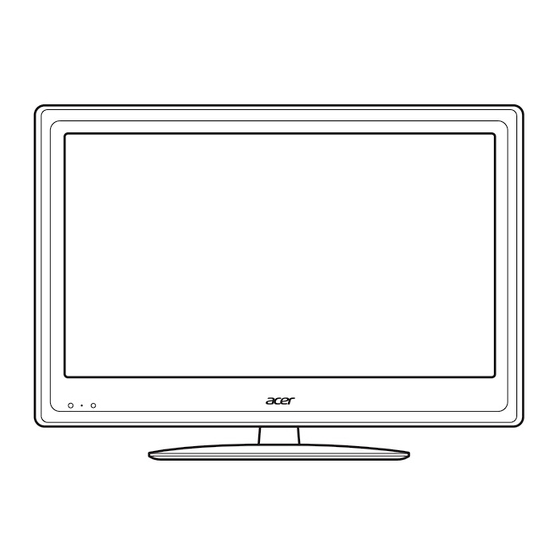
Time shifting (digital channels only)
Your TV allows you to temporarily store ('time shift') a program to a USB storage device (digital
channels only); this allows you to pause the program, and later resume playback from that point.
Step 1.
Connect a USB storage device to the USB port on your TV.
Step 2.
While viewing a digital TV channel, press PAUSE to start the time shift function. If
the USB storage device has not been configured for use with your TV, select Auto
in the window that is displayed.
Step 3.
Use left and right direction keys to rewind and fast-forward the time-shifted
program.
Step 4.
Press BACK to disable time shifting.
Note: The USB storage device must have at least one gigabyte (GB) of free space to
store time shifting information. It is recommended you use an empty USB device.
If a Sleep timer had been set before activating the time shift function, the timer will be
suspended.
Warning: Do not remove the USB storage device while time shifting is active. Disable
time shifting before removing the device from the USB port.
Note: 180 minutes of 480i content, or 30 minutes of 1080i content, requires
approximately four gigabytes (GB) of memory.
The time shift function cannot store more than four gigabytes of time shift information.
Once four gigabytes of data has been stored, the time shift function will delete the
stored data and restart storing content. This occurs even if more storage is available.
Record programs to a USB storage device
(digital channels only)
Your monitor allows you to record digital TV programs to a USB storage device.
Step 1.
Connect a USB storage device to the USB port on your monitor.
Step 2.
While viewing a digital TV channel, press STOP/REC to start recording the program.
A confirmation message will be displayed for a short duration.
Step 3.
A progress indicator in the lower-left corner of the screen shows the duration of the
recording.
Step 4.
Press STOP/REC again to stop recording the program.
Step 5.
Use the multimedia player to view your recorded programs (see "Playing multimedia
files from a USB storage device"). Recorded files are stored in the "PVR" folder.
Warning: Some USB storage devices may not support to the time shifting or recording
functions. Please use a different storage device.
22
