Cor TSTWHA01 COR 5c Manual do Proprietário - Página 11
Procurar online ou descarregar pdf Manual do Proprietário para Termostato Cor TSTWHA01 COR 5c. Cor TSTWHA01 COR 5c 20 páginas. Residential
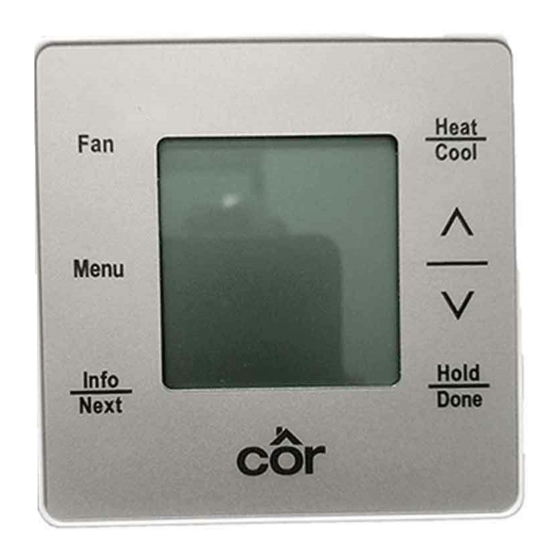
Setting the Date and Time on the Thermostat
You must set the date and time before you can use any of the scheduling features. If you connected the thermostat to Wi- -Fi it will get the
current date and time from the internet.
Date (from the Home Screen):
1. Touch the Menu button then use the Up/Dn arrows until Settings is blinking. Touch NEXT.
2. DATE is blinking, touch NEXT.
3. The MONTH will be blinking, use the Up/Dn arrows to change the month.
4. Touch NEXT until the DAY is blinking then use the Up/Dn arrows to change the day.
5. Touch NEXT until the YEAR is blinking then use the Up/Dn arrows to change the year.
6. Touch MENU to back out to the prior menu.
7. Use the Up/Dn arrows until TIME is blinking and touch NEXT.
8. Use the Up/Dn arrows to change the hour.
9. Touch Next until MINUTES is blinking.
10. Use the Up/Dn arrows to change the minutes.
11. Touch NEXT until am or pm is blinking.
12. Use the Up/Dn arrows to change am/pm.
13. Touch MENU to back out to the prior menu or touch DONE to exit to the Home Screen.
Setting or changing the temperatures for heating and cooling
There are two ways to control the temperature to heat or cool your home. First is by setting up a schedule so the thermostat will make changes
at the times and temperatures you programmed into the thermostat or through the mobile app (on Wi- -Fi models). See Programming the
Thermostat. Secondly you can temporarily change the temperature after you've programmed your thermostat to your specific schedule needs.
These steps will hold the temperature where you set it permanently, until a time you set, until the next period in your schedule or cancel hold
to return to your programmed schedule.
Holding the temperature
1. When you change the temperature setpoint by touching the Up/Dn arrows on the right side you will see the temperature setpoint
change.
2. Near the bottom of the screen the text will state the current hold method.
3. After setting the desired temperature touch NEXT and the hold method will flash.
4. Use the Up/Dn arrows to change the hold method to one of the following:
a. Permanent – Temperature will remain until you make a change. Touch HOLD to accept.
b. Timed Hold – (Until <time>) Temperature will remain at your setpoint until the time you set in this hold option. To change the
hold time press NEXT to change the hour, Up/Dn Arrows to change hour, repeat to change the minutes, am/pm, date if you want
the hold to last beyond today, NEXT to set the date or Hold to return to home screen.
c. Scheduled Change (Hold until <period>) – The menu item is abbreviated as SCHED CHNG, will hold your temperature until the
start time of your next period (Wake, Away, Home, Sleep). Touch HOLD to accept which will then take you to the Home Screen .
d. Cancel Hold – This will cancel the hold option and resume your programmed schedule. Touch DONE to accept.
Setting the default Hold method
1. Touch MENU then Up/Dn arrows until SCHEDULE is blinking. Touch NEXT.
2. Use the Up/Dn arrows until HOLD PREFER is blinking and touch NEXT.
3. Use the Up/Dn arrows to select one of the three options you want as the default Hold: Permanent, Sched Chng, Timed Hold.
4. Touch HOLD to accept.
Determining your programming schedule
Your Côr 5 or Côr 5C give you the option of programming every day of the week differently. It is pre- -programmed at the factory with the
same settings for all seven days as shown here.
Monday Through
Sunday
Wake
Away
Home
Sleep
* Fan On = Fan runs continuously even if there is not a call for heating or cooling
Fan Auto = Fan only runs only during active heating or cooling times.
You can change those settings easily. By default each day in your schedule has four time periods. The thermostat thinks of these time blocks
in terms of when people wake up, when they leave for the day, when they return home, and when they go to sleep. You can change your
period to two per day if you have someone home most of the day and don't want an away period. See Changing Number of Periods section
below.
Use this blank grid to make scheduling quicker by determining those time periods based on your own schedule along with how warm or cool
you want your home to be at those times. Change the days of the week if you have several that are the same such as Monday – Friday.
Time
6 AM
8 AM
5 PM
10 PM
Heat
Cool
68
60
68
60
11
Fan
(On/
Auto*)
78
Auto
85
Auto
78
Auto
82
Auto
