LG A7110 Manual de formação - Página 5
Procurar online ou descarregar pdf Manual de formação para Telemóvel LG A7110. LG A7110 9 páginas. Gsm/gprs/edge 850/1800/1900 mhz
Também para LG A7110: Ficha de especificações (2 páginas)
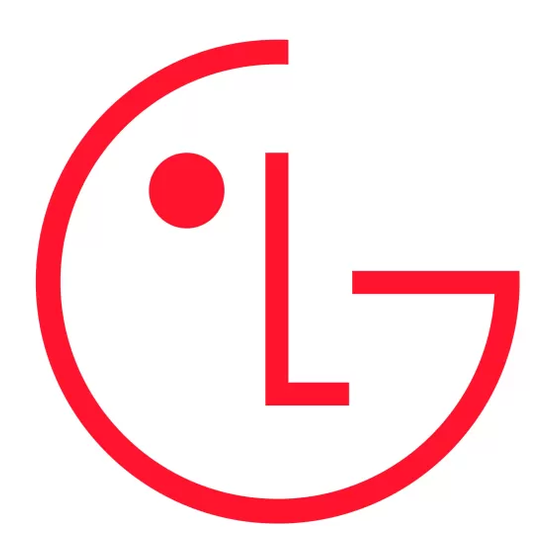
A 7110
CONNECTIVITY FEATURES
DOWNLOADING MEDIA MALL CONTENT
Ringtones, games, applications, utilities and graphics can be downloaded and run on the phone.
Downloading New Content from MEdia Mall
1. From the MEdia Mall (4) menu, select from Shop Ringtones (1), Shop Games (2), Shop Graphics (3),
Shop Multimedia (4) or Shop Applications (5) and press OK.
2. Once connected, choose the content you want to download.
ACCESSING THE WEB
Using the Internet
1. Press and hold the OK/Web button in the center of the Navigation Key until you see the "MEdia Net
Connecting" screen.
2. Once connected, choose a category and press OK.
3. Press the End Key to exit or end your browsing session.
TEXT MESSAGING
Sending an SMS Message
1. Press the Messaging icon (right) on the Navigation Key.
2. Type in your text message and press OK.
3. Select Send To (1) and press OK.
To send to a phone number or e-mail address...
1. Enter the number, scroll down to add more numbers or e-mail addresses (up to 6 total), then press the Right
Soft Key for Send.
To send to an existing contact...
1. Press the Right Soft Key for Contacts.
2. Choose a contact and corresponding number from the list and press OK.
3. Repeat for each contact you want to add as a recipient.
4. Press the Right Soft Key for Send.
INSTANT MESSAGING
Signing On (AIM)
1. Press the IM icon (left) on the Navigation Key, select an IM provider and press OK.
2. Select Sign On (1) to establish a connection with the IM provider that appears in the screen header.
3. Enter your screen name and password and press OK to sign on.
One Touch Sign On
One Touch Sign On lets you simply press and hold the IM icon on the Navigation Key to connect through
the most recently used provider and screen name. To enable One Touch Sign On:
1. Prior to signing on, select Settings (3).
2. Select Save Password (1).
3. Choose Yes (1) and press OK. Proceed with signing on. One Touch Sign On will now be enabled for
future sessions.
Auto Sign On
Auto Sign On automatically signs you on to IM when you power on the phone. To enable Auto Sign On:
1. After completing the Save Password step above, select Auto Sign On (2).
2. Choose the IM Provider you wish to auto connect to and press OK. Proceed with signing on.
Auto Sign On will be now be enabled for future sessions.
4
