LG VX6000 Manual de formação - Página 10
Procurar online ou descarregar pdf Manual de formação para Telemóvel LG VX6000. LG VX6000 13 páginas. Lg vx6000: user guide
Também para LG VX6000: Manual de referência rápida (26 páginas), Manual de funções (2 páginas), Brochura e especificações (2 páginas), Manual de referência rápida (27 páginas)
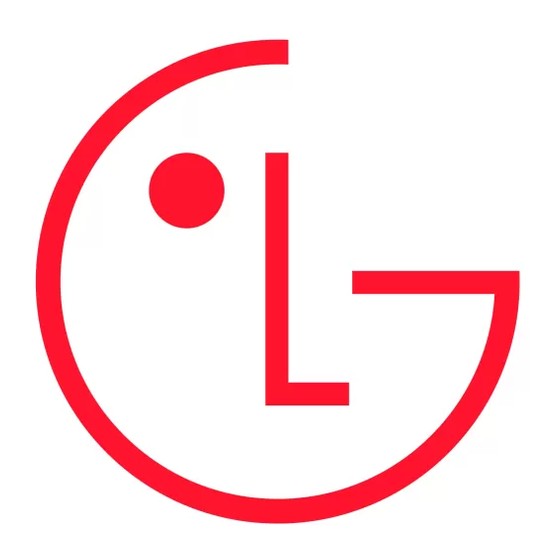
Settings
1
Sounds
2
Display
3
System
4
Security
5
Call Setup
6
1x Data
7
Voice Services
Banner
------------------------------
------------------------------
------------------------------
------------------------------
------------------------------
------------------------------
------------------------------
Cancel
T9Word
Display
1
Banner
2
Backlight
3
Screens
4
Menu Style
5
Clocks
6
Theme Colors
Icon
CUSTOMIZABLE FEATURES
Changing the Sound Settings
Selecting a Built-in Ringer
1. From the Settings (9) menu, select Sounds (1).
2. Select Ringers (1).
3. Select Caller ID (1), No Caller ID (2) or Restrict (3).
4. Choose from the list of available default ringers and press
Note: The ringer list includes both downloaded and default ring tones. Downloaded ringers
will be indicated by all lower case names while default ringers will have the first letter of
their name capitalized.
Changing the Display Settings
Changing the Banner
Allows you to enter a string of characters (up to 16) to be displayed on the LCD screen.
1. From the Settings (9) menu, select Display (2).
2. Select Banner (1).
3. For actions, press Right Soft Key: T9Word (1), Abc (2), 123 (3), Symbols (4), or Smiley (5).
4. Enter the desired greeting and press
Changing the Screen Display Image
Allows you to choose the kind of background to be displayed on the phone.
1. From the Display (2) menu, select Screens (3).
2. Select Wallpaper (1), Power On (2) or Power Off (3).
3. Select from the list of seven default images, press
4. For More images, press Right Soft Key: Default (1), Graphics (2), Gallery (3).
Changing the Menu Style
Allows you to choose whether you want the menu to show as a list or as icons.
1. From the Display (2) menu, select Menu Style (4).
2. Select either Icon or List and press
Changing the Theme Color
Allows you to choose the color of the background screen.
1. From the Display (2) menu, select Theme Colors (6).
2. Press
Navigation Key to select desired option (Default, Green, Violet or Orange)
12
and press
.
OK
Changing the External OEL Display Pattern
Allows you to choose different patterns for the external OEL display.
1. From the Display (2) menu, select Backlight (2).
2. From the Front LCD (2) menu select Patterns (2).
3. Select Incoming Calls (1), Missed Calls (2), New SMS Alert (3), Reminders (4)
or Standby (5).
4. Press
Navigation Key to select desired pattern (Pattern0 (1), Pattern1 (2), Pattern2
12
(3), Pattern3 (4), Pattern4 (5)) and press
.
OK
.
OK
to save.
OK
.
OK
.
OK
