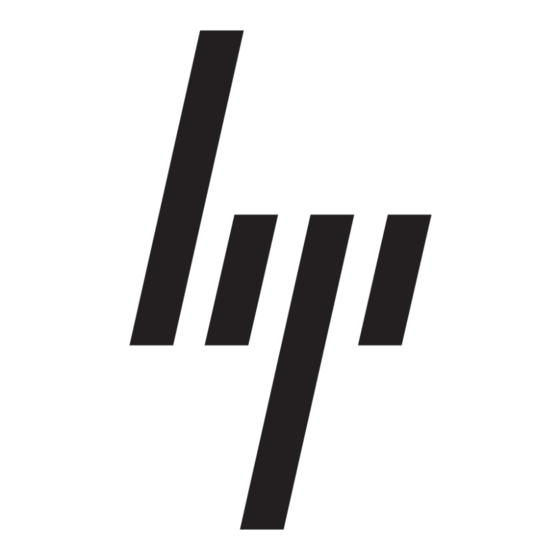Completing the Setup
A
H
M
D
OC
ODE
An ad hoc network is the easiest to deploy and is ideal for home use or in small offices. This mode allows the
sharing of files with other employees, printing to a shared office printer, and access to the Internet through a
shared modem. With ad hoc networking, however, the computer is only able to communicate with other
wireless networks that are within a certain range and are in the same wireless workgroup.
Characteristics
Networked computers send data directly to each other without the need of an access point.
Advantages
•
Simple setup
•
Cost efficiency
Disadvantages
•
Communication is limited to those who are located within a certain range.
•
IEEE 802.1x security is not available.
Requirements
There are no other equipment requirements for operating in the ad hoc mode besides 2 WLAN enabled
notebooks or desktop PCs.
C
ONFIGURING A
To connect to a wireless network, a network profile for that network must be configured on the Integrated
54g™
enabled notebook. If the Integrated
54g™
network adapter already installed and set up at the factory, follow the network profile configuration
instructions provided below.
NOTE—For more information on how to configure a network profile and IEEE 802.1x authentication, click
Learn about setting up wireless network configuration on the Wireless Networks tab of Wireless
Network Connection Properties.
You can configure a network profile for networks that are listed under Available networks as well as those
that are not listed. When you have completed configuring a network profile, the network name and icon appear
at the top of the list under Preferred networks. The computer automatically connects to the network at the top
of the list. Follow the applicable instruction set below, based on whether or not the network is listed, whether
or not the network requires a WEP key, and whether or not the network is connected to an authentication
server (check with the network administrator to see if a WEP key is required and if the network is connected
to an authentication server).
NOTE—Both the network name and the network key are case-sensitive.
•
"Configuring a Profile for a Listed Network That Does Not Require a WEP Key" on page 5
•
"Configuring a Profile for a Listed Network That Requires a WEP Key" on page 7
•
"Configuring a Profile for a Network That Is Not Listed and Does Not Require a WEP Key" on page 9
•
"Configuring a Profile for a Network That Is Not Listed and Requires a WEP Key" on page 11
Page
4
N
P
ETWORK
ROFILE
54g™
enabled notebook computer came with the Integrated
User Guide