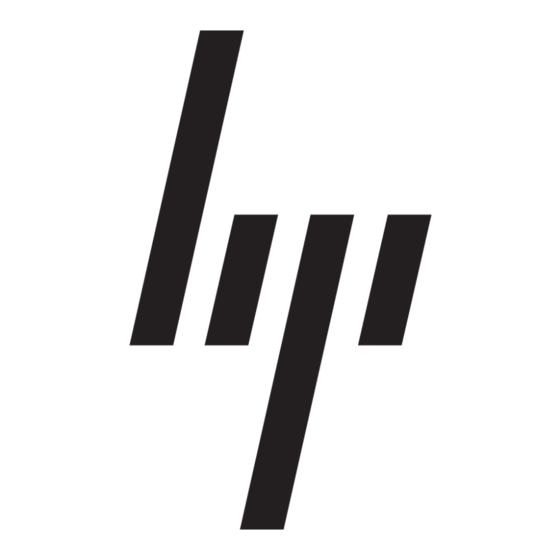•
If the latest version contains critical bug fixes, an orange triangle warning icon is displayed and HP
requires customers to update to this version at their earliest possible convenience. Customers can
click on the icon to the right of the orange triangle to obtain the latest version.
•
The ProLiant Support Pack (PSP) Version 7.20 is scheduled to contain a feature called "Critical
Component Update." If a checkbox is selected in the Event Notifier, an email is sent to the customer
whenever a critical firmware update is available. (Event Notifier is automatically installed with the PSP
and can be configured to send notifications on any number of system events.) The Critical
Component Update is also logged in the Windows NT Event Log and the HP SIM Console.
The examples below show how easy and convenient it is to check for (and install) updates using the System
Management Homepage. The Version Control Agent indicates (by displaying an exclamation point inside a
yellow triangle) that an updated version of software is available (but not yet installed) on the system. Clicking
on the triangle brings the user to the Version Control Agent page. The currently installed version is displayed
in the left column and the available update is displayed in the right column. Clicking on the new version
number displays complete information about the update. Clicking on the icon to the right of the yellow triangle
causes the Agent to retrieve the update and allows the user to install it and determine when to reboot the
server and deploy the update.
See Figure 1 through Figure 4 below for screenshots of each related page. The screenshots below show a
driver update (rather than a firmware update) as an example; however, firmware and other updates are
displayed in the same manner in the System Management Homepage.
Figure 1: The System Management Homepage indicates that an update is needed in the Version
Control Agent.