3Com 3C16478 Manual do utilizador - Página 4
Procurar online ou descarregar pdf Manual do utilizador para Interruptor 3Com 3C16478. 3Com 3C16478 9 páginas. Baseline switches
Também para 3Com 3C16478: Ficha de dados (2 páginas), Ficha de dados (4 páginas)
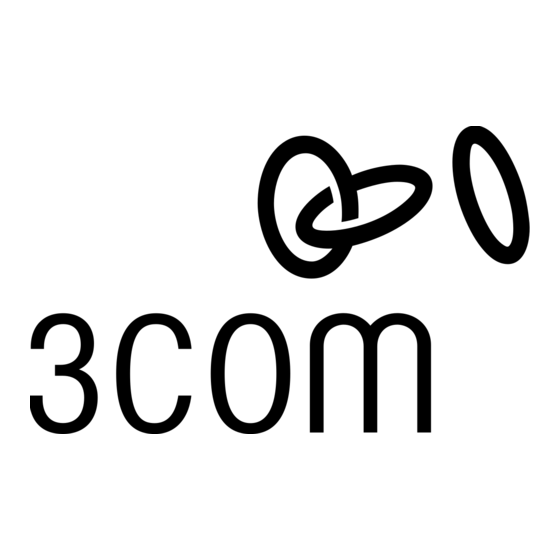
Connecting to a Network Device
Follow these guidelines to connect a device to the Switch:
Use Category 5 unshielded or shielded (screened) 100 Ohm
TP cable (or Category 3 cable for a 10 Mbps connection).
3Com recommends using Category 5E cable for 1000BASE-T
operation.
The maximum length of cable for each connection is
100 m (328 ft).
Connect one end of the cable to an RJ-45 port on the
Switch, and the other end to the appropriate RJ-45 port on
the connecting device.
Power Supply
Power problems can be the cause of serious failures and
downtime in your network. Ensure that the power input to your
M
OUNTING
Introduction
The Switch is supplied with two mounting brackets and four
screws. These are used for rack mounting the unit. When
mounting the unit, you should take note of the guidelines given
in "Positioning the Switch" on page 3.
Rack Mounting the Units
The Switch is 1U high and will fit a standard 19-inch rack.
CAUTION: Disconnect all cables from the unit before
continuing. Remove the self-adhesive pads from the
underside of the unit, if already fitted.
1 Place the unit the right way up on a hard, flat surface with
the front facing towards you.
2 Locate a mounting bracket over the mounting holes on one
side of the unit (refer to the figure following step 6).
P
ROBLEM
At frequent intervals you should visually check the Switch.
Regular checks can give you an early warning of a possible
failure; any problems can then be attended to when there will be
least effect on users.
Check that all external cabling connections are secure and that
no cables are pulled taut.
Refer to the information about LEDs given earlier in this guide to
see if the problem can be identified and solved. Here are some
common problems that can occur:
Activity Status LED not lit for a port that has a connection.
There is a problem with this connection. Check that:
The device being connected to is powered on and operating
correctly.
The cable is connected at both ends.
You are using a TP cable that is not damaged.
If the connection is to a workstation, that the workstation's
network interface card is installed and configured correctly.
K
I
IT
NSTRUCTIONS
S
OLVING
system is clean and free from sags and surges to avoid
unforeseen network outages. 3Com recommends that you install
power conditioning, especially in areas prone to black outs,
power dips and electrical storms.
Powering Up
Use the following sequence to power up the Switch:
1 Check the network connections and cables.
2 Connect the power supply cable to the appropriate power
socket located on the rear panel of the unit.
3 Connect the plug to the power supply outlet socket and
switch on the power supply at the socket.
When the switch is powered on, the Power LED lights green. If it
does not, see reference 4 in "Features of the Switch" on page 3.
3 Insert the two screws supplied in the mounting kit and fully
tighten with a suitable screwdriver.
4 Repeat the two previous steps for the other side of the unit.
5 Insert the unit into the 19-inch rack and secure with suitable
screws (not provided).
6 Reconnect all cables.
All Activity LEDs appear to be lit continually. There may be
broadcast storms on the network. Remove port connections one
at a time, waiting a few seconds between each port. If the LEDs
go off after removing a port connection, the device that was
connected to that port is introducing an excessive amount of
broadcast frames to the network (some pieces of network
equipment operate by sending out broadcast frames regularly).
Refer to the documentation that accompanies the device for
information on disabling the broadcast operation.
If the problem persists and the unit still does not operate
successfully, contact your supplier with the following information
before returning the unit:
Product number and serial number (printed on a label
supplied with the unit)
A brief description of the fault condition
4
