Cisco DX series Manual de iniciação - Página 28
Procurar online ou descarregar pdf Manual de iniciação para Sistema de conferência Cisco DX series. Cisco DX series 34 páginas. Telepresence video systems
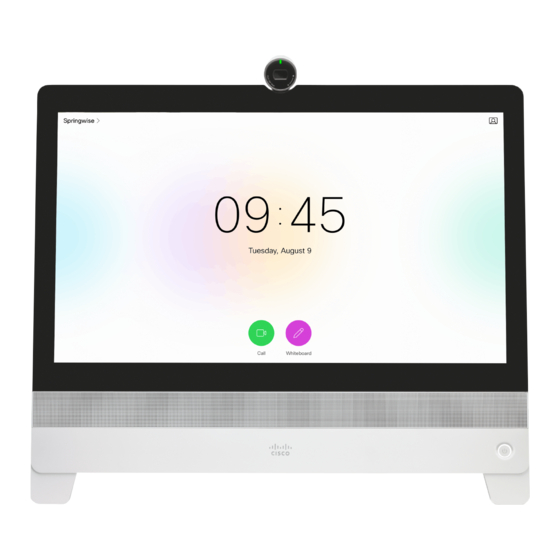
Cisco TelePresence Video Systems
Introduction
IP settings
(When not set by a provisioning system)
On the Touch controller, you can select the IP settings for the
upcoming calls. If you wish to change the IP settings from the
default dual stack setting to either IPv4 or IPv6, you can do
that on the web interface.
The system's IP configuration is by default set to dual stack.
This means that the network interface can operate on both
IP versions, and has both an IPv4 and an IPv6 address at
the same time.
The IP parameters can be assigned automatically by the
network, or you can set everything manually. If you want to
set the parameters manually, please contact your network
administrator to obtain the required parameters.
If your system is provisioned automatically, these IP settings
may be overridden by the provisioning system.
To go back to default IP settings tap the user name in the
upper left corner and tap
Settings > Administrator > IP &
VLAN
and Default.
If an IPv4 or IPv6 address is already assigned to the system,
you will find it in the NETWORK section on the System
Information page: Tap the user name in the upper left corner
and tap
Settings > System Information.
D15318.03 Video Systems Getting Started Guide CE8.2, JUNE 2016.
User interfaces
Web interface
Set or change the IPv4 settings
1.
Choose IP version
Tap the user name in the upper left corner and tap
Settings > Administrator > IP & VLAN
tap Advanced. Check the
checked.
2.
Choose automatic or manual IP assignment
Tap the arrow ( ) beside IPv4. Tap
Assignment
or
Static
3.
If IP Assignment is Static: Set the IP addresses
Enter the
Server
an input field.
4.
Save the settings
Tap
Save
without saving.
5.
Return to the main menu
Tap
Exit
* IP Assignment:
DHCP: All IPv6 addresses, including options like the DNS and NTP
server addresses, are obtained automatically from a DHCPv6 server.
Auto: The system and gateway IP addresses will be assigned
automatically. The options, e.g. NTP and DNS server addresses, must
be set/assigned according to the DHCP Options setting. **
Static: The system and gateway IP addresses must be configured
manually. The options, e.g. NTP and DNS server addresses, must be
set/assigned according to the DHCP Options setting. **
Setup assistant
(Codec). Then
IPv4
box, if it has not been
DHCP
in the
section, if you want automatic IP assignment;
if you want to set the IP addresses manually.
IP
Address,
Subnet
Mask, Gateway, and
address. A soft keyboard appears when you tap
to confirm the changes, or
Undo
to leave
to return to the home menu.
28
Touch
Touch
Set or change the IPv6 settings
1.
Choose IP version
Tap the user name in the upper left corner and tap
Settings > Administrator > IP & VLAN
tap Advanced. Check the
checked.
2.
Choose automatic or manual IP assignment
IP
Tap the arrow ( ) beside IPv6. Choose DHCP,
or
Off
in the
IP Assignment
network requirements.*
3.
If IP Assignment is Static: Set the IP addresses
DNS
Enter the
IP Address
appears when you tap an input field.
4.
If IP Assignment is Static or Auto: Set DHCP Options
Tap
On
or
Off
in the
DHCP Options
your network requirements.**
If DHCP Options are switched Off, you must set the
DNS and NTP server addresses on the web interface
(see "Configure DNS and NTP" on page 16).
5.
Save the settings
Tap
Save
to confirm the changes, or
without saving.
6.
Return to the main menu
Tap
Exit
to return to the home menu.
** DHCP Options:
On: The IP parameters, like the DNS and NTP server addresses, will be
obtained automatically from a DHCPv6 server.
Off: The IP parameters, like the DNS and NTP server addresses, must
be set manually.
Copyright © 2016 Cisco Systems, Inc. All rights reserved.
Getting Started Guide
Appendices
(Codec). Then
IPv6
box, if it has not been
Auto
section according to your
and Gateway. A soft keyboard
section according to
Undo
to leave
