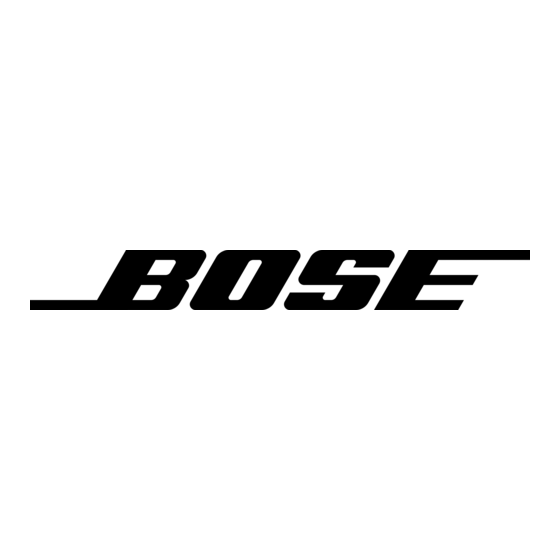Changing System Settings
Using the settings menus
Figure 4
Elements of the on-screen
menu displays
Title bar – shows the
name of the current menu
(the currently selected
source is in parentheses).
Menu items – a list of
choices is shown in
this space.
Menu item description –
Describes the selected
menu item.
Navigation controls – Identifies which remote
control buttons to use within this menu.
22
To display the settings menu on your TV screen:
Press the Settings button. The displayed menu will contain items related to the currently
selected source. For example, if you press the Settings button while watching a DVD, you will
see a menu similar to the one in Figure 4. This menu is generated by your LIFESTYLE
and not by the currently loaded DVD.
Note: When you make changes using the on-screen display on your TV, the changes may not
appear simultaneously on the media center's display.
Settings (DVD)
DVD Play Options
Sleep Timer:
DVD Status:
Audio Setup
System Setup
Lists options for how to play and view the current DVD.
selects item
To navigate around in the settings menu:
Use the MENU/NAVIGATION buttons on your remote to move within the on-screen menus.
Figure 4 shows you the elements of the on-screen menu displays.
To select a menu item and change the setting:
Selected items are highlighted with a lighter color. Use the up/down arrow buttons (
scroll up or down the list and select the item you want. To change the setting, use the right
and left arrow buttons (
AM259776_02_V.pdf • April 23, 2002
Enter
Selected menu item – menu items are selected
Off
(highlighted) with the up/down arrow keys.
Submenu – This symbol indicates that there
Enter
is a submenu of items for this selection.
Enter
Press the Enter button on the remote to go to
this submenu.
goes to submenu
Enter
).
®
system
Status display area –
this area is used to
display status infor-
mation when a status
item is selected.
) to