Bose QUIETCONTROL 30 Руководство пользователя - Страница 32
Просмотреть онлайн или скачать pdf Руководство пользователя для Наушники Bose QUIETCONTROL 30. Bose QUIETCONTROL 30 36 страниц. Wireless headphones
Также для Bose QUIETCONTROL 30: Руководство пользователя (30 страниц), Уход и обслуживание (11 страниц), Устранение неполадок (2 страниц)
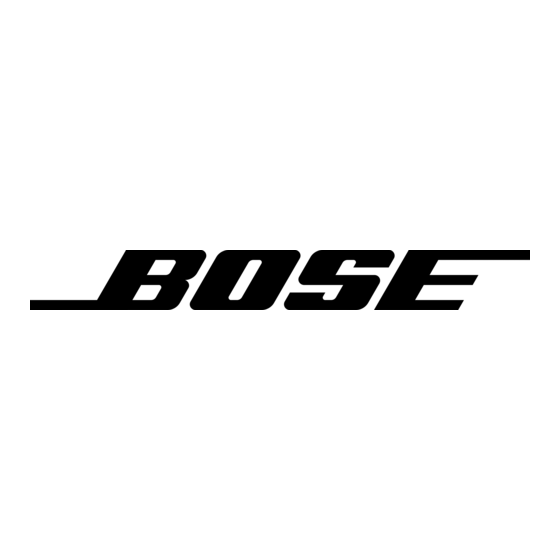
T R O U B L E S H O O T I N G
Common solutions
If you experience problems with your headphones:
• Power on the headphones (see page 12).
• Check the state of the status indicators (see page 21).
• Make sure your mobile device supports Bluetooth technology (see page 23).
• Charge the battery (see page 18).
• Increase the volume on your headphones, device and music app.
• Move your device closer to the headphones and away from any interference
or obstruction.
Note: The Bluetooth antenna is located behind the Bose logo on the right side of
the neckband.
• Try connecting another device (see page 23).
If you could not resolve your issue, see the table below to identify symptoms and
solutions to common problems. If you are unable to resolve your issue, contact
Bose customer service.
Visit: global.Bose.com/Support/QC30
Symptom
Headphones don't
pair with mobile
device
Headphones
don't pair with
NFC-enabled mobile
device
3 2 - E N G L I S H
Solution
• On your mobile device:
– Disable and then enable the Bluetooth feature.
– Delete your headphones from the Bluetooth list on your device.
Pair again.
• Pair a different device (see page 23).
• Visit: global.Bose.com/Support/QC30 to see how-to videos.
• Clear the headphone pairing list: Press and hold the Power/Bluetooth
button for 10 seconds until you hear "Bluetooth device list cleared."
Delete your headphones from the Bluetooth list on your device.
Pair again.
• If your device is in your pocket, remove it and move it closer to
the headphones.
Note: The Bluetooth antenna is located behind the Bose logo on the
right side of the neckband.
• Unlock your device and turn on the Bluetooth and NFC features.
• Tap the NFC touchpoint on the back of your device to the back of the
inline remote.
