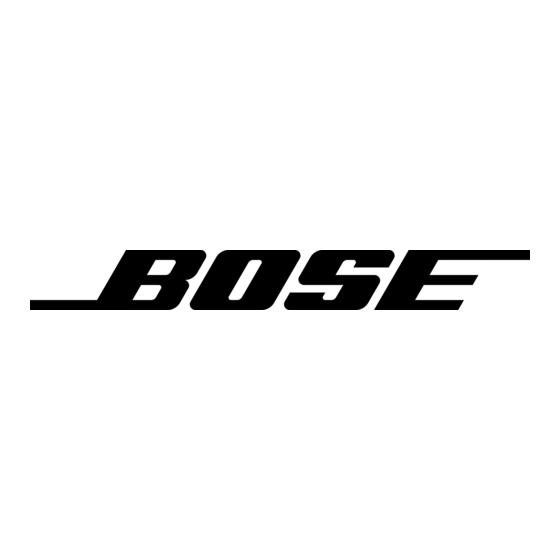Bose Lifestyle 28 Series II Руководство по установке - Страница 31
Просмотреть онлайн или скачать pdf Руководство по установке для Система домашнего кинотеатра Bose Lifestyle 28 Series II. Bose Lifestyle 28 Series II 36 страниц. Dvd home entertainment system
Также для Bose Lifestyle 28 Series II: Руководство по эксплуатации (44 страниц), Руководство по установке (42 страниц), Руководство пользователя (25 страниц), Руководство пользователя (24 страниц), Руководство пользователя (13 страниц), Руководство по быстрой настройке (3 страниц), Руководство по эксплуатации (44 страниц)